You can setup straight commission for a commission position.
- From the Configuration menu, select Commissions, and then select Positions.
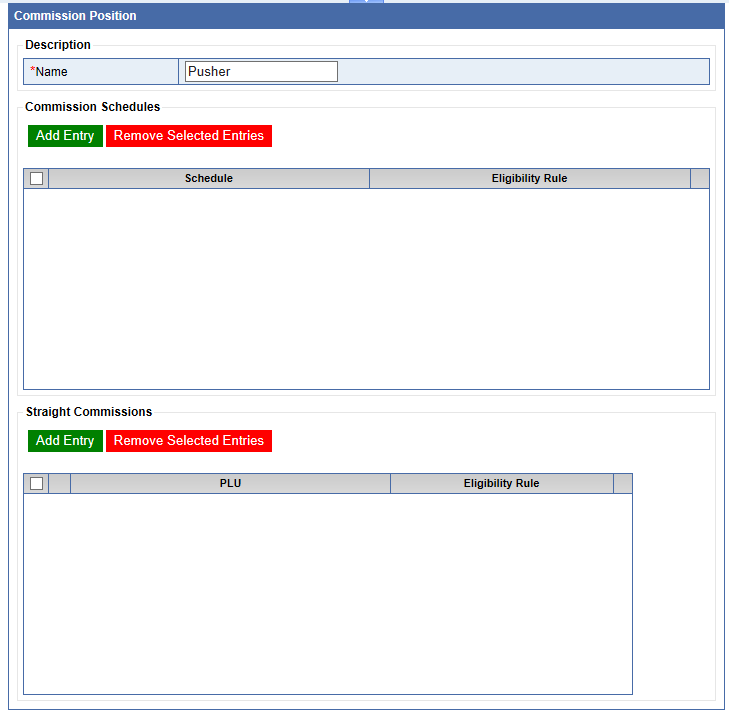
-
Click the Add button. 
-
In the Name box, type a name for the Commission Position. (This can be a different or the same name that you used for Schedules and Eligibility Rules.)
Commission Schedule
Next, set up a Commission Schedule and Eligibility Rule for a Commission Position.
- Click the Add Entry button.

A new Straight Commissions line appears.
- In the PLU box, type a PLU to apply the Straight Commission.
- In the Eligibility Rule list, select an Eligibility Rule.
- Click the Save button.

- Go to Manage Users, locate the User, and click the wages button to select the Commission Position.