Manage Utility Bills will list all existing bills entered into the system. Search by Utilities, Site, and Date Range. The Vehicle Statistical Performance Report data will be referenced in order to determine the cost per car and usage per car for the utility. Calculations are not performed when a bill is saved.
When a bill is received, the operator can Add a Utility Bill to help track and log utility consumption.
- At WashConnect logon, select a site.
- On the Utilities menu, click Manage Utility Bills.
View the utility bills in a tabular format with the date for each bill, along with the cars washed and usage information for the time period of the bill.
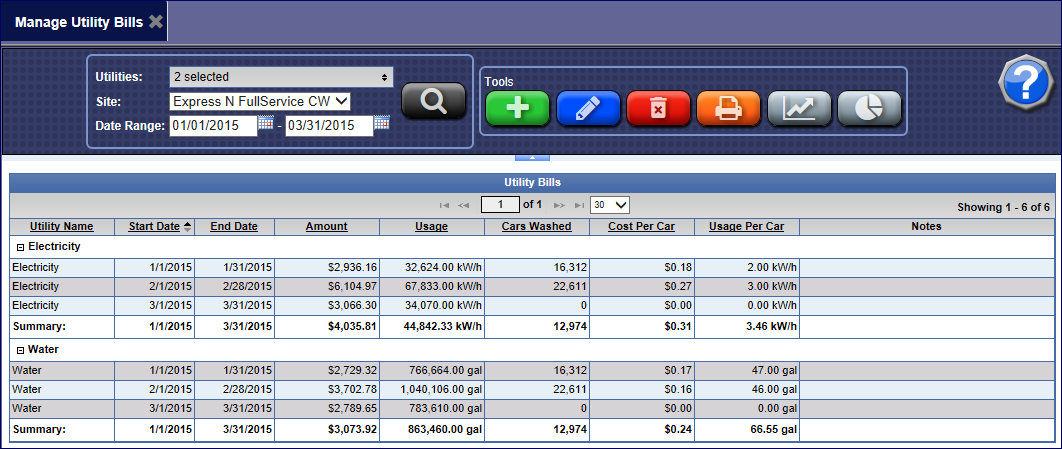
- Click the Add button.

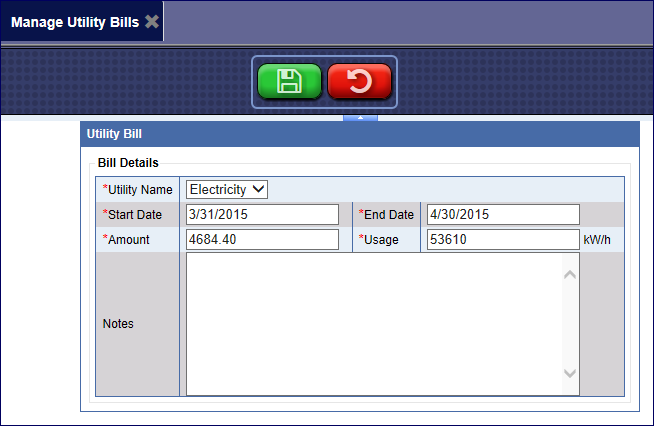
- In the Utility Name box, select a Utility for the bill being added into the system.
- In the Start Date box, type in the starting date or select the date from the calendar that appears, for the first day of the utilities billing cycle.
NOTE: Date range cannot overlap with any other bill entered for this utility.
- In the End Date box, type in the ending date or select the date from the calendar that appears for the last day of the utility's billing cycle.
- In the Amount box, type in the amount for the utility for this cycle.
- In the Usage box, type in the amount of units consumed for this cycle.
- In the Notes box, enter any notes associated with this utility bill. (i.e.: wash was closed for 2 weeks for repairs so usage was very low.)
- Click the Save button.

NOTE: Calculations are not performed when a bill is saved.
- If you receive the message "Utility bill saved successfully", click the OK button.
The bill appears in the Utility Bills list.