 To view all clubs sold within the date range, follow these steps:
To view all clubs sold within the date range, follow these steps:
- Open WashConnect, in Region(s) select Corporate, and then click the Log In button.
NOTE: When logged in at the Corporate location, the entire Corporate structure will be available. When logged in at a site level, only that site will be available for selection.
- Select Clubs > Reports > Club Revenue.

- In the From Date and To Date boxes, select a date range.
- Select the Site per page button to set up one page break per site, so each Site will have its own page
-or-
Click to clear the Site per page box, the report will print without site per page breaks so that multiple sites may print on the same page.
- Click View Report button.

The Club Revenue Distribution report appears.
The club revenue distribution report is useful for multiple sites that report to a corporate office, and for independent wash franchises that share programs. The report shows the following:
- Where customers signed up, the sign-up quantity, and revenue for each site.
- Where customers redeemed washes, and the redemption quantity for each site.
Multiple-Site: For example, this allows the corporate office to see both the site-specific revenue and the total combined revenue from sign-ups. The report can help the corporate office decide how to distribute sign-up revenue among sites.
Independent Franchise Owners: The report can also help independent franchise owners who share programs. For example, say a customer signed up at Car Wash A. But then redeemed washes at Car Wash B. Car Wash A received the sign-up revenue. But Car Wash B provided the wash services. The report can help franchise owners determine how to distribute the sign-up revenue.
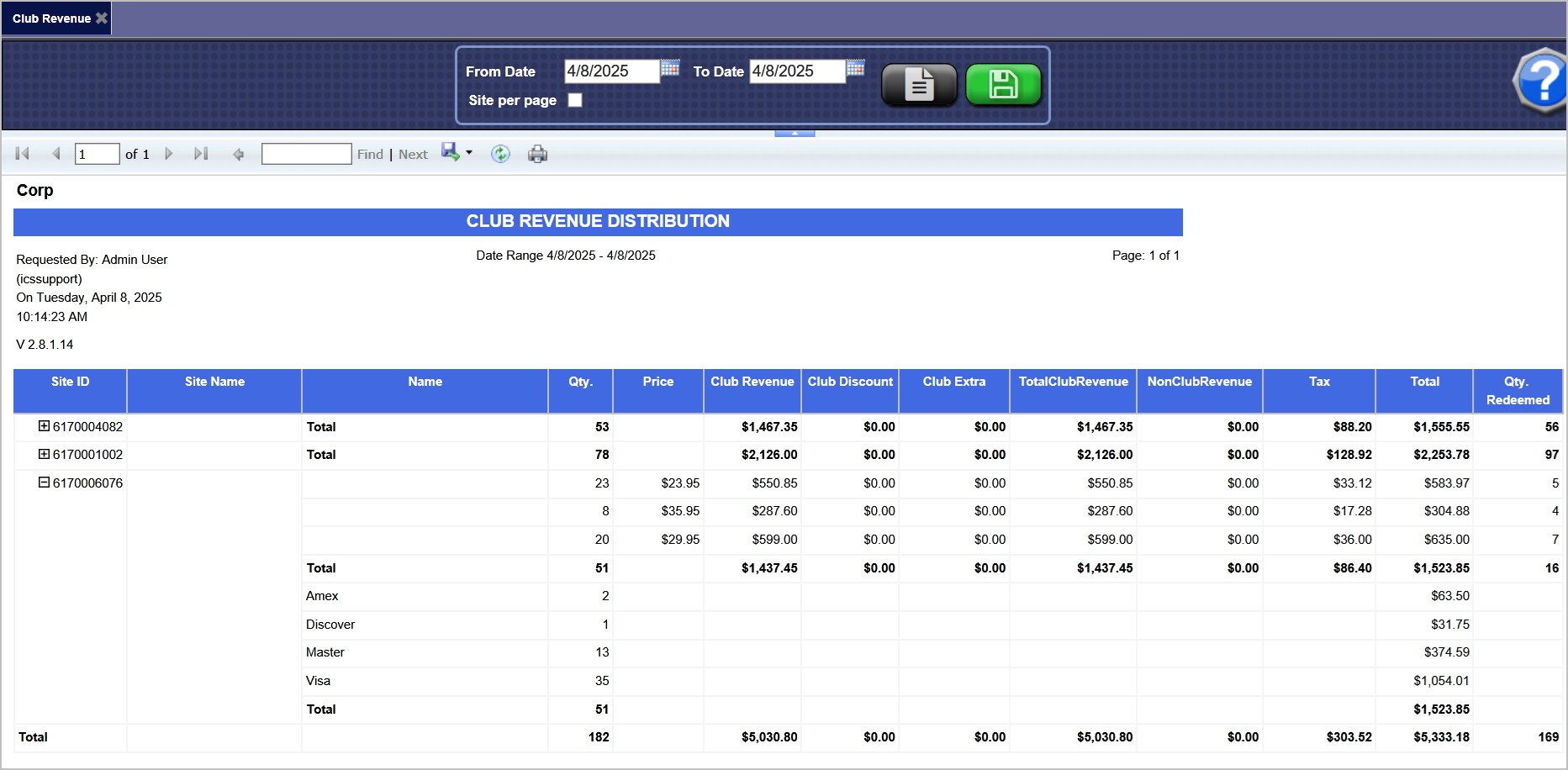
- To save your selections from steps #3 and #4, click the Save Preferences button.

When you open this report tab again, these default preferences will automatically populate.