Discount one wash or ALL of your washes on your Retail menu with the creation of a single Discount Coupon Sales Item PLU.
One Discount Coupon Code per transaction.
And then at the Auto Sentry, the Discount Coupon code which is the PLU number can be entered to receive a discount when purchasing a wash.
NOTE: A discount coupon can not be applied to a transaction entered at a POS
To set up the Discount Coupon Sales Item, follow these steps:
- Select Configuration > Goods and Services > Sales Items.
The Sales Items tab appears.
- In the Profit Center box, select a profit center from the list that the sales item will be sold and tracked in.
NOTE: Profit Centers are important for reporting purposes. For more information, see Profit Centers.
- Click the Add button.

The Sales Item dialog box appears.
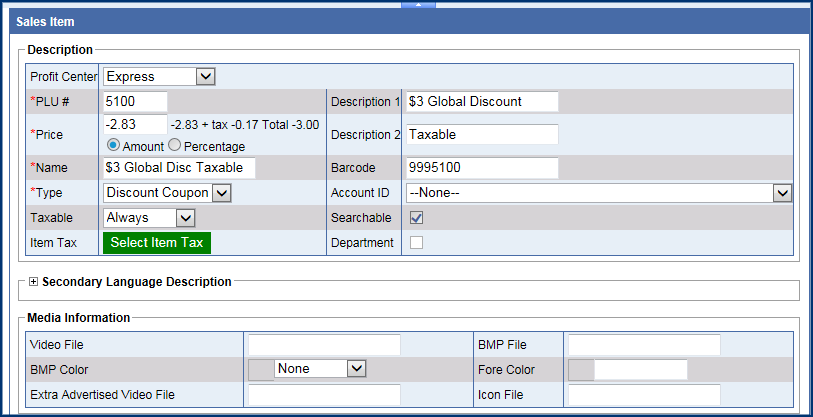
- In the PLU # box, enter a positive whole number. You can prepare an organized number system with your accountant.
NOTE: PLU# 900-999 are unavailable as the system uses those numbers to generate Club Service PLUs.
- In the Name box, enter a name for the discount.
- In the Type box, select Discount Coupon.
When the Discount Coupon type is selected, the coupon price can be defined as a discount of a flat amount or a percentage discount.
- In the Price box, enter a price before tax for the discount coupon, and then press the Tab key or click in another box.
- Click to select Amount or Percentage.
NOTE: At the Auto Sentry, the flat Amount discount will only be applied against the cost of the base wash and never against the extra service. The Percentage discount will be available at the Touch POS only. The Percentage discount will be applied against the total cost of the base wash and the extra service.
To the right of the Price box, you will see the item price, tax, and total for the discount.
- In the remaining fields, type any additional information available.
- Click the Save button.

The message, "Sales item saved successfully," appears.
- Next, set up a Discount Coupon Profile with this discount coupon PLU.
For more information on setting up a sales item, see Sales Items.