NOTE: If the Export System Data button is not available, logon to Corporate. In order to Export System Data, a Users Security Roles privilege for Export Data needs to be set up.
- On the Configuration menu, select Export System Data.
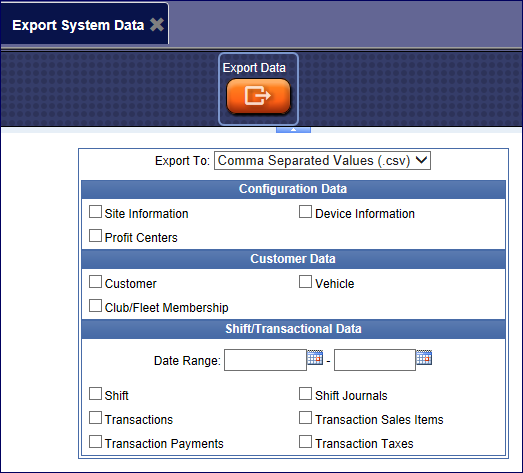
- Select one of the following file types to export the data:
- Comma Separated Values (.csv)
- Tab Delimited Text (.txt)
- XML Data Sheet (.xml)
- From the Configuration Data section, click to select one or more of the following check boxes:
- Site Information
- Device Information
- Profit Centers
- From the Customer Data section, click to select one or more of the following check boxes:
- Customer
- Vehicle
- Club/Fleet Membership
- From the Shift/Transactional Data section, select a date range.
- From the Shift/Transactional Data section, click to select one or more of the following check boxes:
- Shift
- Shift Journals
- Transactions
- Transaction Sales Items (System Items will be included in Exports to QuickBooks)
- Transaction Payments
- Transaction Taxes
- Click to select the Export Data button.
- From the File Download dialog box, click Open to view the data, Save to save the data file, or Cancel.
Upon exporting, a zip file is created and named ICSDataExport.zip.