In Video File (Info Buttons):
- To play a primary video named deluxewash.avi for example, it must exist within the \ICS\AVIFiles\Primary\ directory. In Video File, type the file name of the video as deluxewash.
- To play a second language video named deluxewash.avi it must exist within the \ICS\AVIFiles\Secondary\ directory. In Video File, type the file name of the video as deluxewash.
In BMP File:
- To display a Primary custom button named basewashX.bmp it must exist within the \ICS\BMPFiles\Primary\Custom directory. In BMP File, type the file name as basewash.
- To display a Second language custom button named basewashX.bmp it must exist within the \ICS\BMPFiles\Secondary\ Custom directory. In BMP File, type the file name as basewash.
NOTE: When setting up the Media Information in WashConnect, the BMP file names do not include a suffix (e.g., X, L, M or S) or a file extension.
As soon as the videos are saved in the WashConnect directory, they are automatically enabled for any PLU that uses the custom button with the same name.
Contact Technical Support if you would like the ICS Marketing team to develop custom graphics, additional fees may apply.
For more Custom Button Graphic information:
- See the Auto Sentry/Touch ’N Clean User Manual.
- Contact Technical Support if you would like the Agency at ICS to develop custom graphics.
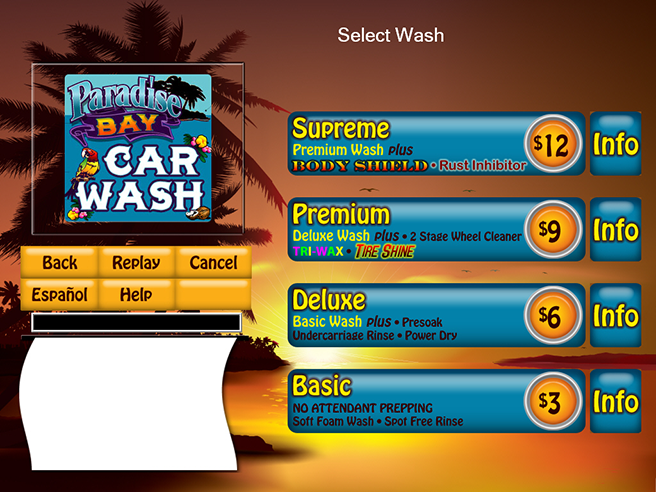
NOTE: If selecting a custom graphic .bmp file for the Auto Sentry and Smartstart Pro, the following color selections are unnecessary. Also, the below highlighted settings will also change the appearance of the icons on the Touch POS:
- In the BMP Color box, select a color for the standard button.
- In the Fore Color box, select a text color from the color swatch chart for the standard button.
- In the Extra Advertised Video File box, type the name of the Extra Advertised Video Service file without the file extension .avi.
- In the Icon File box, type the name of the Hand Finished Services icon to display.