The Expiration Date of a club can be manually changed or moved forward up to a maximum of twice the length of the club membership.
For example, if a monthly club is set to expire on May 1st for a customer, then the expiration date could be moved out two months (one month doubled) to July 1st.
The following steps are used to change the Expiration Date (recurring billing date) of the club membership:
-
Select Customers > Manage Customers.
The Manage tab appears.
-
Search for a club member.
-
Click to select the Club Customer, and then click the Edit Vehicle button. 
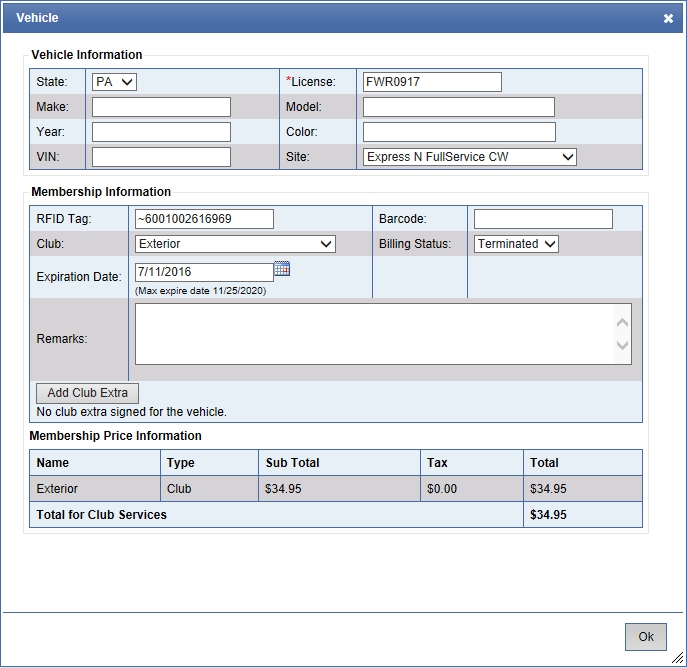
-
In the Expiration Date box, type or select the new date.
-
Click OK.
The message Vehicle saved successfully appears.