To log on to WashConnect Corporate, follow these steps:
- Locate the WashConnect Container app icon on your computer's desktop.
- Double-click the icon.

WashConnect opens, and then the logon screen appears.
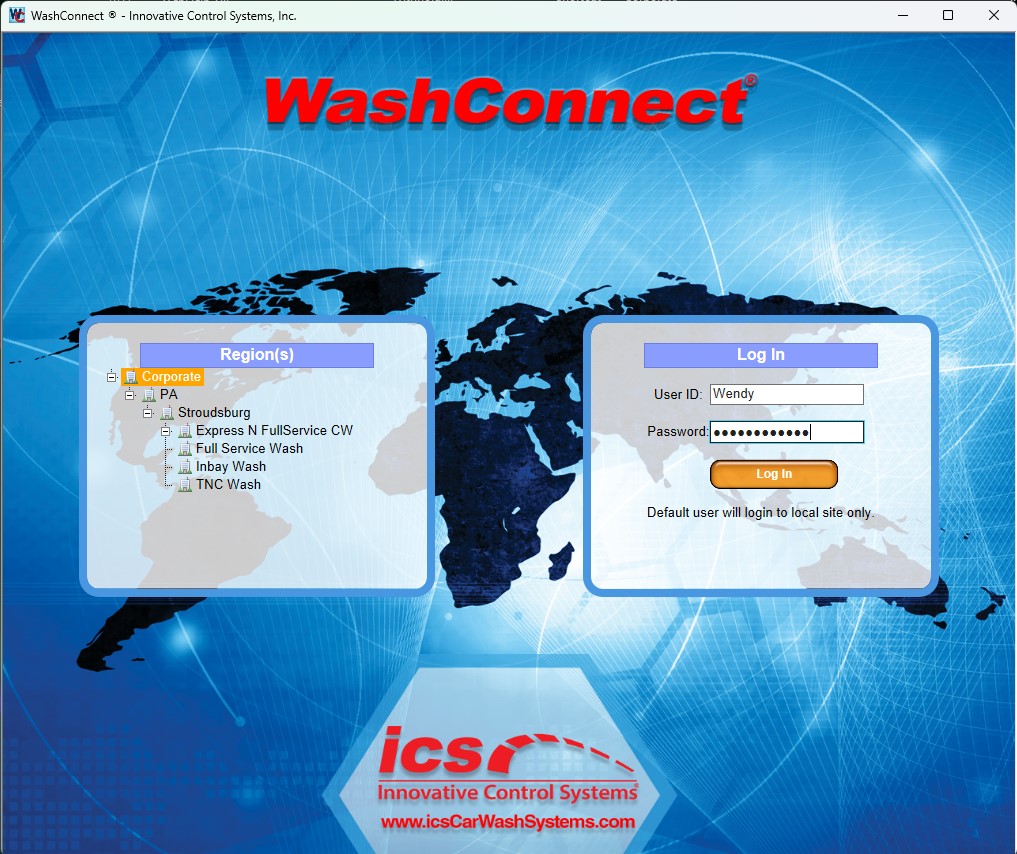
- From the Regions section on the left-side of your screen, click to select Corporate.
- In the User ID box, type in your username.
-
In the Password box, type in your password.
NOTE: If Default is auto filled in the User ID box, and you accept the Default log in credentials, then as the default user, you will only have access to a few menu items. See Default Logon.
-
Click the Log In button.
Optional:
- An optional Fingerprint Reader can be used to Clock in to WashConnect. Contact your sales representative for more information as additional fees apply for this feature.
- If you want to set or change an inactivity timer that will automatically log out of WashConnect, please contact ICS Support.