To view the Version History, follow these steps:
- Open WashConnect, in the Region(s) panel, select Corporate, region, or the local site, and then click the Log In button.
NOTE: When logged in at the Corporate location, the entire Corporate structure will be available. When logged in at a site level, only that site will be available for selection.
- Select Monitoring System > Version History.
The Version History tab appears.
- In the Site box, select a site.
- Click to select the Current Version check box, if necessary.
- In the Device box, select a device or select --Show All-- to see all devices.
- In the Component box, select a component or select --Show All-- to see all components.
- In the From Date and To Date boxes, select a date range.
- Click the Search History button.

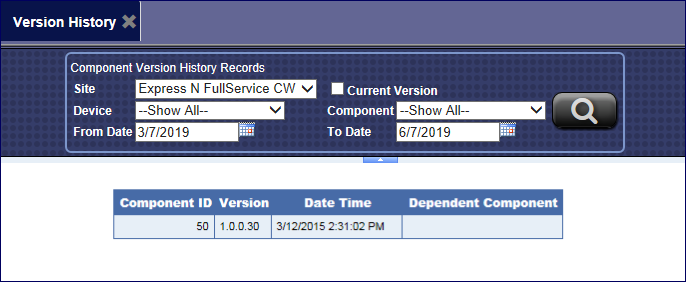
After a firmware upgrade, you can see if the errors for the specific component disappeared.