
To view the Terminal Balances for devices, perform the following steps:
- Open WashConnect, in Region(s) select Corporate, and then click the Log In button.
NOTE: When logged in at the Corporate location, the entire Corporate structure will be available. When logged in at a site level, only that site will be available for selection.
- Select Financial > Cash Management > Terminal Balances.
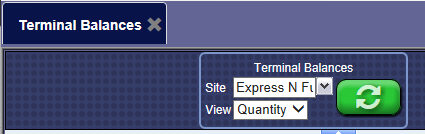
- In the Site box, select a site or select All to select all available sites (Corporate Only).
- In the View box, select Quantity or Amount to display the Terminal Balances Report. (This will determine if the money shown for each device will display the quantity of bills/coins or the dollar amount of the bills/coins in the device.)
- Scroll down to view the real time payment terminal quantity or amount of money in each device by site. The combined total of all devices per site appears in the Cash on Hand balance as the last device listed for each site.
- Select the Refresh Balances button will refresh the balances of all devices listed on the page with the current time.

NOTES:
- When viewing the Auto Sentry or Touch 'N Clean terminal balances, the yellow boxes are the denominations that are available to either be accepted or dispensed from the device.
- The white boxes below the yellow denomination boxes are the current quantities or amounts of each denomination currently in the device for each component.
- If the component or denomination is not displayed, then that component or denomination is not used in that device.
- The Total box tallies the dollar amount of all bills/coins for the device.