The Ticket Redeemed Detail Report provides the user with more details on the status of the Paid tickets in the system for all active device types: Auto Sentry, POS, RFIDExpress, Fuel and more. Not only will it give a status of the ticket but it will also provide the Transaction ID, the date the ticket was created, and provide the controller information when the ticket was actually washed. If a ticket was upgraded, the Upgraded Ticket column will display that the ticket was upgraded and also display the original ticket information to the user.
To view the Ticket Redeemed Detail Report, follow these steps:
- Open WashConnect, in Region(s) select Corporate, region, or the local site, and then click the Log In button.
NOTE: When logged in at the Corporate location, the entire Corporate structure will be available. When logged in at a site level, only that site will be available for selection.
- Select Financial > Ticket Redeemed > Detail.
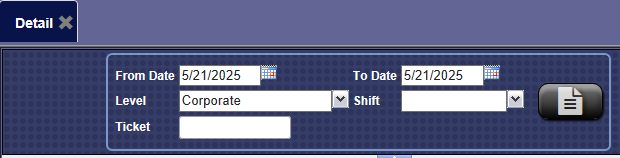
- In the From Date box, enter a date.
- In the To Date box, enter a date.
- From the Level box, select a Level within your Corporate structure.
NOTE: When logged on locally to WashConnect, only the local site will appear in the list.
- In the Shift box, select one or more shifts.
NOTE: Shifts from the shift selection box can only be selected if the report date range is less than 31 days.
- To see all tickets in the selected date range, click the View Report button.

-or-
To search for a specific ticket:
- In the Ticket box, type in the ticket number, and then click the View Report button.

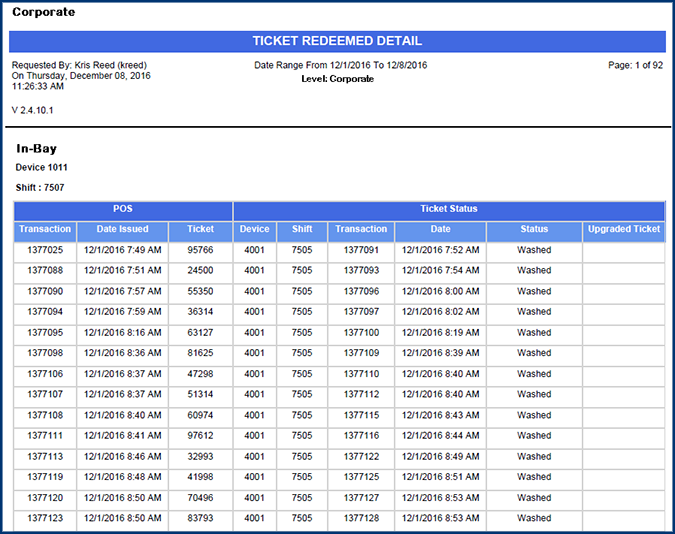
- From the Wash to Register Comparison Report toolbar, you can Export, Save, or Print the report.
Print a Report
Export a Report
Report Toolbar