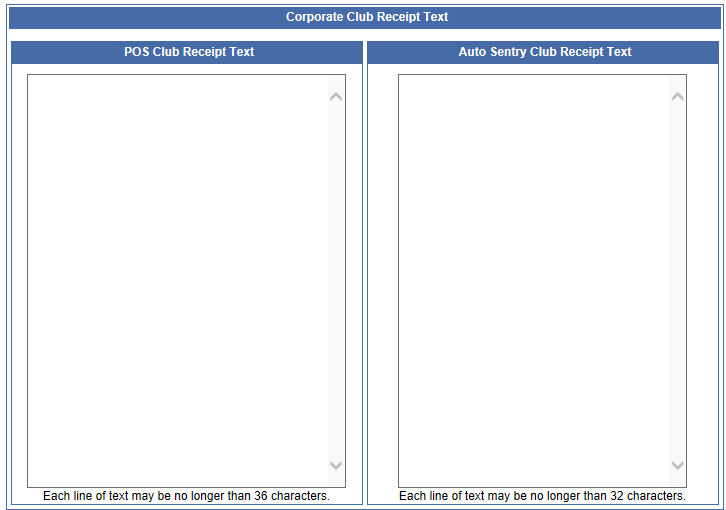NOTE: User must have the Club Receipt Text security role privilege to access this feature.
NOTE: The receipt text is different from the Terms & Conditions text that can be printed on a club purchase receipt (if enabled within a WashConnect setting).
You can define a custom message that appears on the club receipts for both the Touch POS and the Auto Sentry. This Club Receipt Text will only print upon the initial club purchase. If a customer renews the club or uses the club, the receipt reverts to the standard receipt text.
The Club Receipt Text tab provides a separate section to configure the club receipt for the POS and the Auto Sentry. If logged on at the local site, the Club Receipt Text will override any Club Receipt Text created at Corporate. To use the Corporate club receipt text, delete the local site's Club Receipt Text, and then it will default to Corporate.
- On the Configuration menu, click Goods & Services, and then click Club Receipt Text.
- In the POS Club Receipt Text box, type a message for all new club members to receive when purchasing at the Touch POS.
NOTE: Each line of text may be no longer than 32 characters.
- In the Auto Sentry Club Receipt Text box, type the message that will show on the receipts when customers purchase a club on the Auto Sentry.
NOTE: Each line of text may be no longer than 32 characters.
- Click the Save button.