
To view the Club Summary report, follow these steps:
- Open WashConnect, in Region(s) select Corporate, and then click the Log In button.
NOTE: When logged in at the Corporate location, the entire Corporate structure will be available. When logged in at a site level, only that site will be available for selection.
- Select Clubs > Reports > Club Summary.

- In the From Date and To Date boxes, select a date range.
- In the Level box, select the totals to be compiled for corporate, region, or individual car wash site.
- Click the View Report button.

The Club Summary report appears.
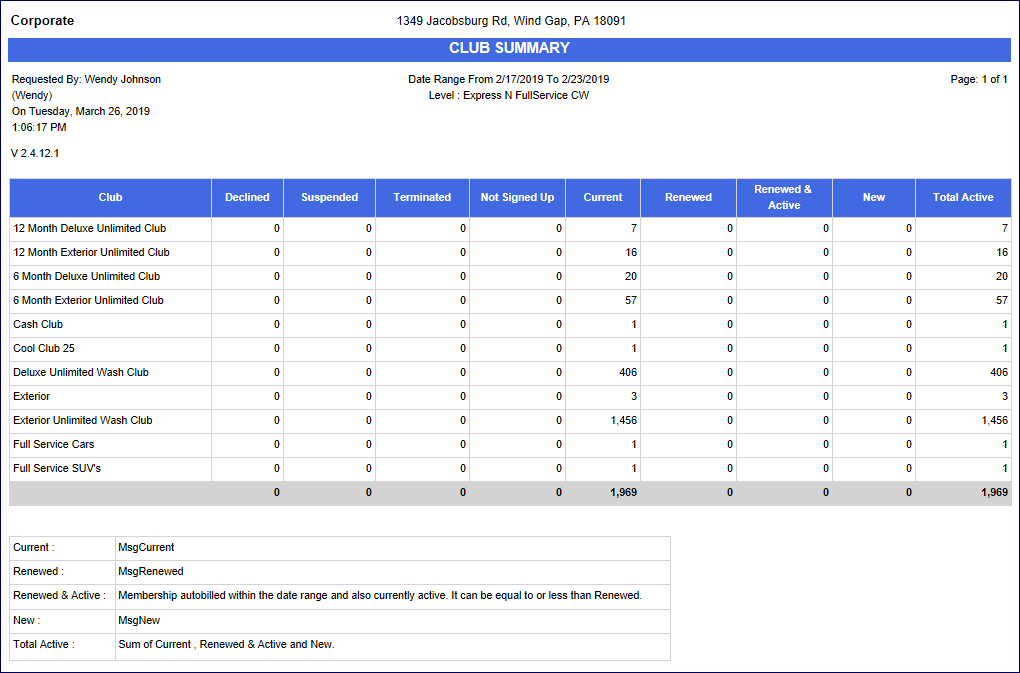
Tip Identifying trends in membership can easily be discovered from the Club Summary Report.
The Declined, Suspended, and Terminated columns show negative activity. The Declined column displays rejected credit cards. If a customer is declined, you might decide to suspend, terminate, or renew the membership.
The report shows the most recent program membership that applies to each program member. Therefore, if a customer was declined to start the month and later in the month opted to terminate the membership, the report counts the membership as terminated and not declined. But if the report date ends before the termination, the report would count the membership as declined. The sum of Renewed & Active, Current, & New columns give you the Total Active for the time frame.