To review the Financial Overview Report, follow these steps:
- Open WashConnect, in Region(s) select Corporate, region, or the local site, and then click the Log In button.
NOTE: When logged in at the Corporate location, the entire Corporate structure will be available. When logged in at a site level, only that site will be available for selection.
- Select Financial > Register Reports > Financial Overview.
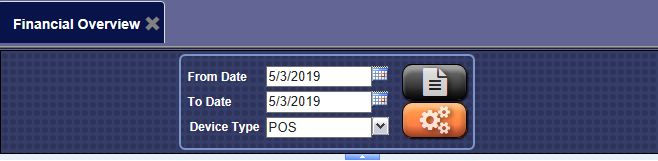
- In the From Date and To Date boxes, select a date range.
- In the Device Type box, select one or more devices.
- Click the Preferences button.

More options appear at the top of the Financial Overview tab.
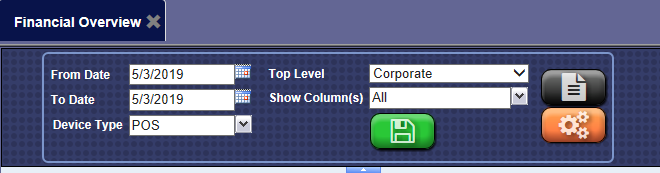
- In the Top Level box, select the top most level you would like to view on your Financial Overview Report (derived from the levels defined for your organization). For example, levels might be Corporate, Region Level, State Level, and Site Level. If you select Region Level, then the report summarizes data beginning with Region (not Corporate) as the highest level.
- In the Show Columns box, select the columns to appear in your report or click All to select All columns or click All again to remove all check marks.
- To save your selections from steps #3 - #7, click the Save Preferences button.

When you open this report tab again, these default preferences will automatically populate.
- Click the View Report button.

The Financial Overview report is generated based on your selected criteria.
For more details, click an underlined total to view the underlying report that aggregates this total. A
new report opens in a new tab.
For example, if you click an underlined total in the Income column, the Shift Detail Report appears in a new tab, displaying the details of the total Income.
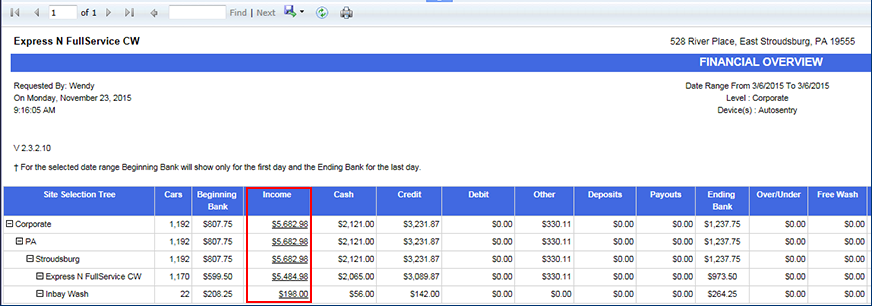
- From the Financial Overview report toolbar, you can Save, Print, or Export the report.
Print a Report
Export a Report
Report Toolbar