After making a selection from the menu, a new tab will appear in the workspace bar with the respective name displaying on the tab.
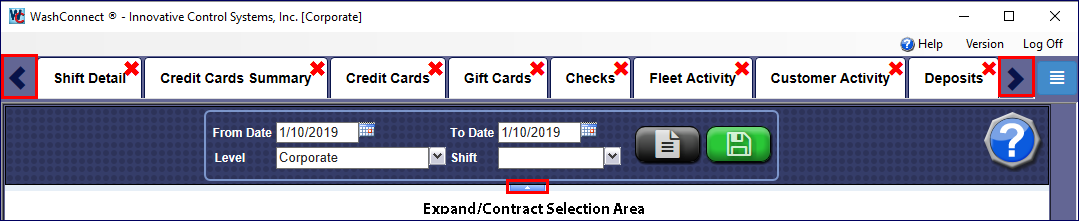
- The name of the active tab appears in the workspace bar with a darker background color (current tab not shown).
- If configured, the User’s opened tabs from the previous session automatically open when WashConnect starts. The default is set to no open tabs upon the start of WashConnect.
- Click a tab from the workspace bar to make it active.
- To directly close an Open Tab, click the Close (x) icon open the Open Tab.
- When the number of open tabs displayed on the workspace bar exceed the horizontal space available, the right and left browse buttons are enabled, and you can use them.
- From the work space tab bar, you can click the Close button to close the active tab.
- If you select a menu button, and a tab is already open, then that tab becomes the active tab. You cannot create duplicate tabs for the same button. For example, if you select the Profitability from the Clubs Reports menu, a Profitability tab is created. Then if you select Profitability again, the same tab becomes the active tab, a new tab is not created.