If a mistake has been made when verifying a journal entry, the Cash Management system allows the user to edit the journal entry. ssary corrections.
To make a necessary correction of a verified journal entry, follow these steps:
- Open WashConnect, in Region(s) select Corporate, and then click the Log In button.
NOTE: When logged in at the Corporate location, the entire Corporate structure will be available. When logged in at a site level, only that site will be available for selection.
- Select Financial > Cash Management > Journals.
NOTE: If you are not logged on at the site level, then you will see the following message "Journals from selected site cannot be edited/verified."
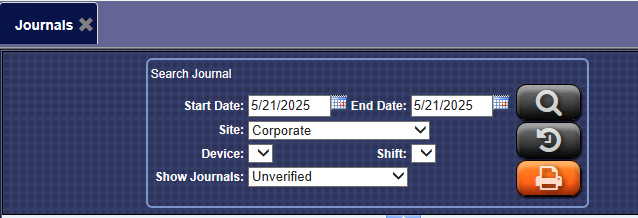
- In the Start Date and End Date boxes, select a date.
- In the Site selection box, select a site.
NOTE: When logged on locally to WashConnect, only the local site will appear in the list.
-
In the Device box, select a device.
-
In the Shift box, select a shift or shifts.
-
In the Show Journals box, select the appropriate journal type.
-
Click the Search button.
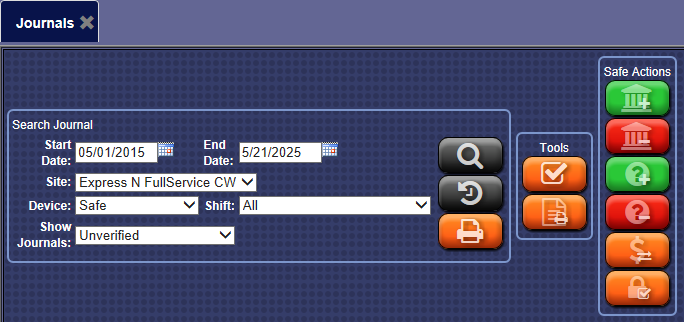
-
Locate the journal to be edited, and then click to select the journal.
- Click the Verify button.

A Verify Journal message "Warning! Journal is verified Are you sure you want to verify again" appears.
- Click Yes.
In the New Qty. boxes, make corrections to the journal by typing in the correct amounts.
- Click the Save button.

The entry is adjusted to reflect the changes made.