You can view customer data and edit notes in the Declined Payment report.
NOTE: This report is available if logged on to Corporate or the auto billing site.
- Open WashConnect, in Region(s) select Corporate, and then click the Log In button.
NOTE: When logged in at the Corporate location, the entire Corporate structure will be available. When logged in at a site level, only that site will be available for selection.
- Select Clubs > Reports > Declined Payment.
- Search for a customer, and then click to select the row that the customer appears in.
NOTE: The checkbox does not target the customer for this function.
The selected row will be highlighted in orange.
- Click the View Notes button.
The Notes dialog box appears.
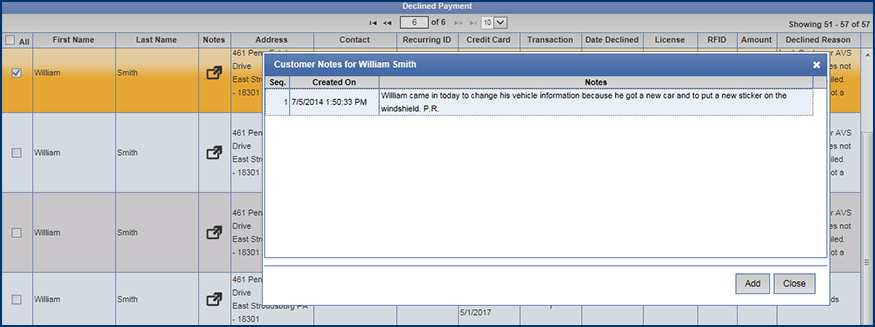
- Click the Add Button from the Customer Notes dialog.

- In the Add Customer Notes box, type the necessary note.
- Click the Save button.

The Note is added to the customer’s history.
- Click Close button.
