To edit an invoice, follow these steps:
- Open WashConnect, in Region(s) select Corporate, and then click the Log In button.
NOTE: Invoice is only available from the Corporate logon.
- Select Fleet > Invoice.
-
Search for an Invoice.
-
From the Fleet Invoice list, click to select an Invoice.
The Invoice is highlighted.
-
Click the Edit Invoice button. 
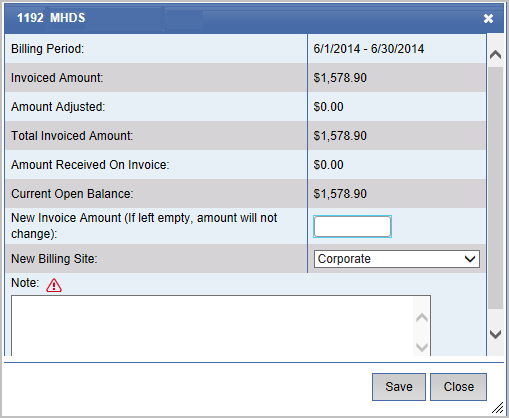
NOTE: The edit invoice feature is only available if there is no payment received on the invoice.
The Edit dialog appears with the invoice information populated.
-
In the New Invoice Amount box, enter the total of the invoice and the difference will be the Amount Adjusted.
-
In the New Billing Site box, you can select a specific site to specify which location is receiving the income from this invoice. (Typically, this is only needed for franchise chains.)
-
In the Note box, enter the reason for the adjustment. Required.
-
After adding the adjustment note, click the Save button.