To search for Invoices that have already been generated based on a specified date range, follow these steps:
- Open WashConnect, in Region(s) select Corporate, and then click the Log In button.
NOTE: Invoice is only available from the Corporate logon.
- Select Fleet > Invoice.
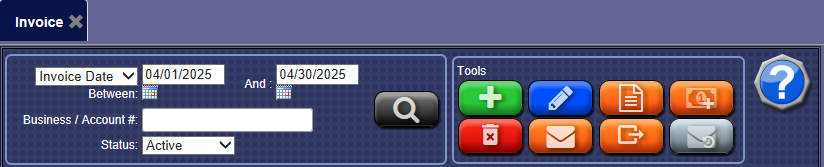
-
In the first box, select Billing Period -or- Invoice Date.
- Depending on selection in the previous step, select a beginning search date in the Between calendar.
- In the And calendar, select an end date of the period to search.
NOTE: The date range is usually set for today's date, so if an invoice is generated today, the user can simply refresh the search, and then view the newly generated invoice(s).
- In the Business/Account # box, type in a Fleet Account Business name or Account number to search all invoices.
- In the Status box, select Active or Terminated.
- Click the Find Account button.

The Fleet Invoice list appears.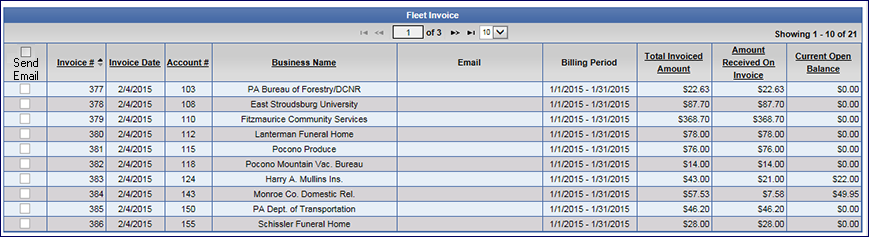
- From the Fleet Invoice list, click to select a Fleet Invoice Record.
- Click the View Invoice button.

The Invoice # tab appears with the generated Invoice. You can print or export the Invoice.