NOTES:
- Users can only access this menu option from the Corporate logon.
- Only Users who already have existing access to Security Roles can logon and manage other User Roles. A user cannot assign a role above their level to another User; only roles at the same level or lower. (The Admin role is used in the example below.)
To edit a Security Role, follow these steps:
- From the WashConnect logon screen, select Corporate, and then log on.
- On the Users menu, click Security Roles.
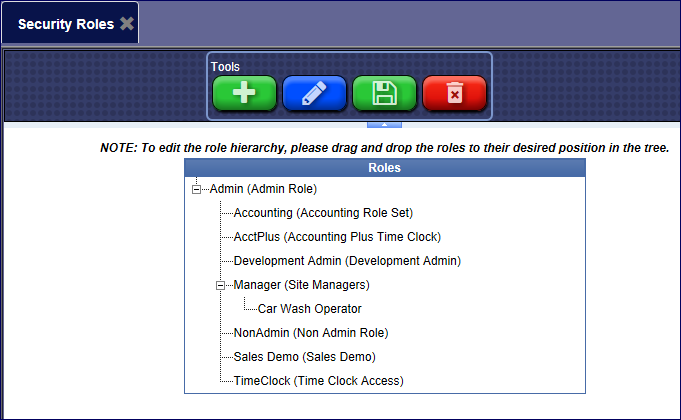
- Select a Role, and then click the Edit button.

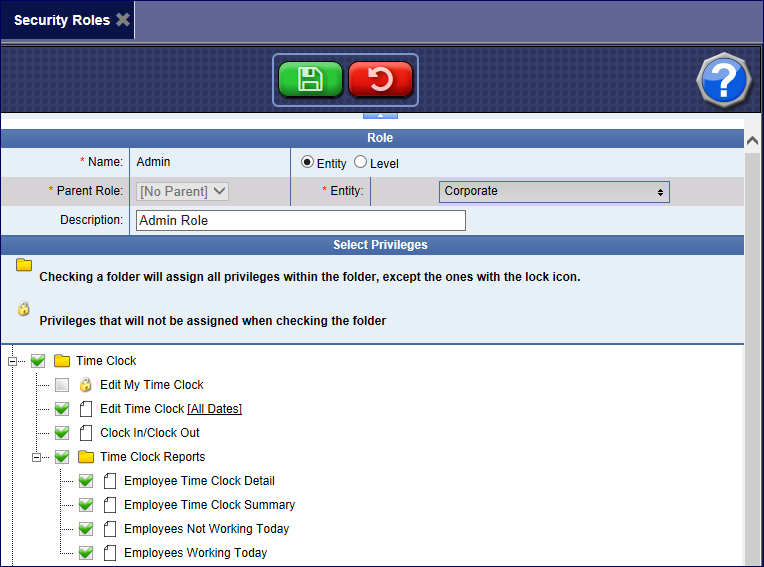
NOTE:
You cannot edit the name for the security role.
-
Click to select Entity or Level.
- If you have selected Entity, you can create the role for a specifically named level or site in the organizational layout.
- If you have selected Level, you can create the role for a certain level in the organizational layout.
-
Optional: Select a Parent Role. The new role can only assign access below its parent.
-
Optional: In the Description box, type a description for the security role.
-
In the Select Privileges list, click to select the permissions which will apply to this Security Role.
-
After making all the privilege selections for the security role, click the Save button.
The Security Role is saved.