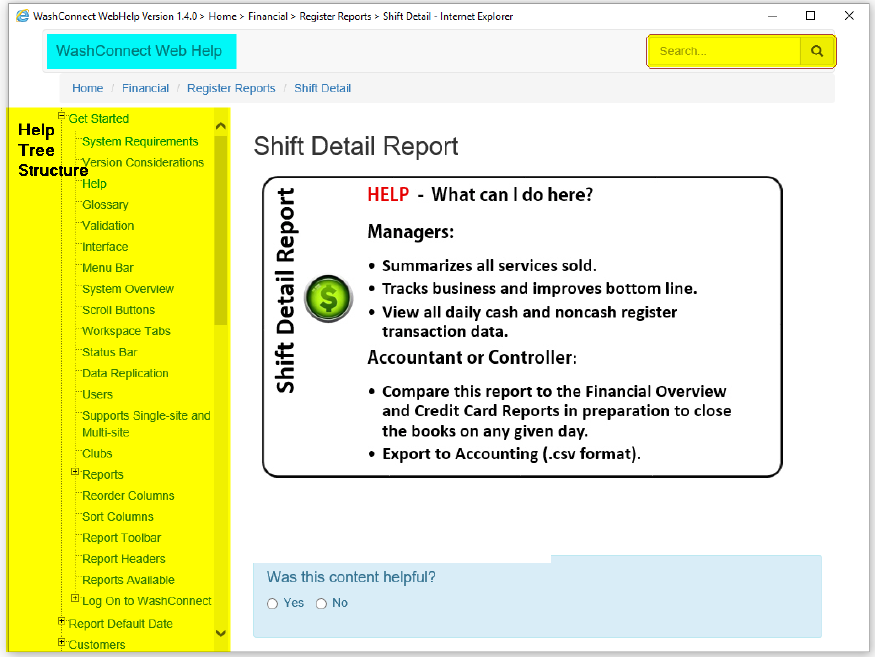You are currently viewing WashConnect Web Help, and you have access to hundreds of WashConnect related Help topics. If you have a question while on any open tab in WashConnect, simply click on the Help button, and then the Help topic associated to the Washconnect page that is currently selected will display.
You are currently viewing WashConnect Web Help, and you have access to hundreds of WashConnect related Help topics. If you have a question while on any open tab in WashConnect, simply click on the Help button, and then the Help topic associated to the Washconnect page that is currently selected will display.
You can search through the Onscreen Help for a specific topic or you can scroll to locate another Help topic in the Help tree structure on the left-side of the window.
You can expand the help topics, drill-down, and view more detailed instructions.
Search for a specific word or Help topic:
- Open WashConnect.
The main WashConnect screen appears.
- On the right side of the Workspace, click to select a menu item.
The respective tab opens.
- At the top of the WashConnect screen, click the Help button.

The WashConnect Web Help appears.
NOTE: A menu item needs to be open on the workspace in order for the Web Help to open.
- In the Search box, type a word or words to locate in Help.
- Press the Enter key -or- click the Search button.

The Search Results appear below the Search box.
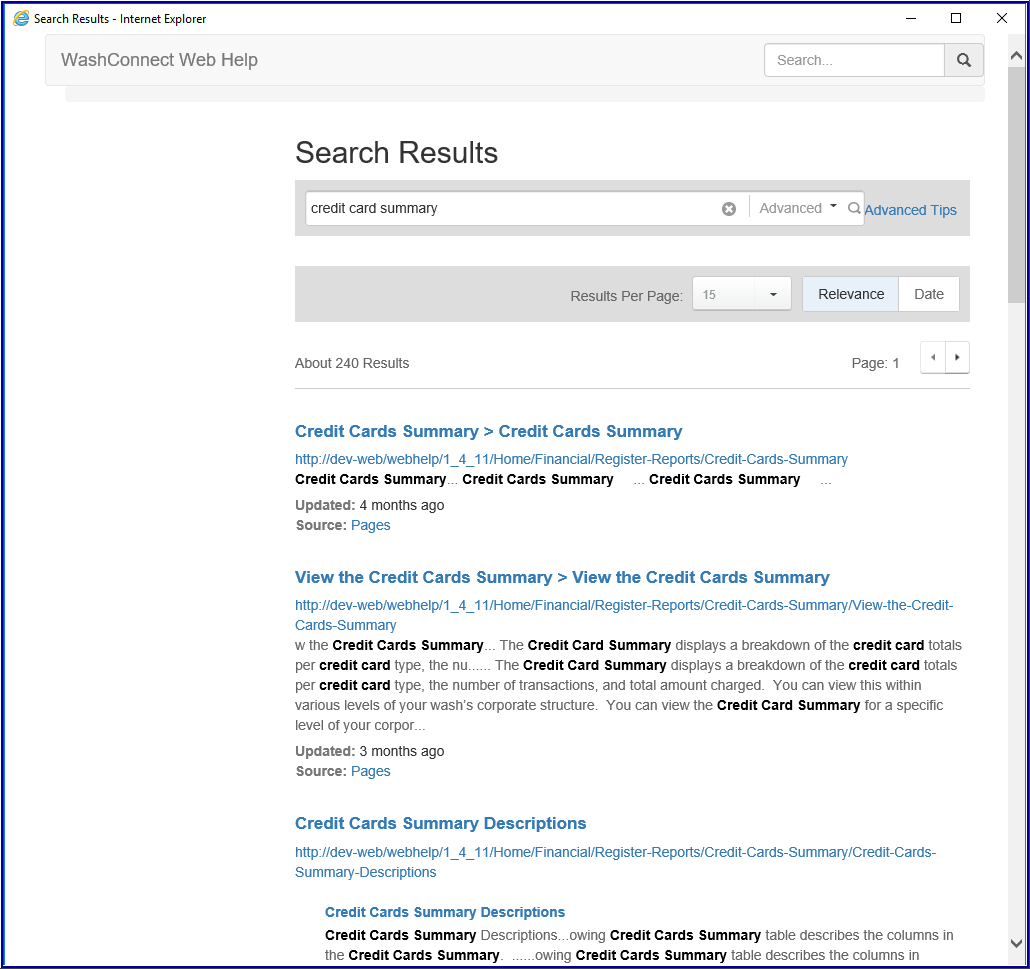
In the example above, there are 240 results. The closest to the exact match appears first.
Search the Help tree structure:
-
Open WashConnect.
- At the top of your WashConnect screen, you can click on either one of the Help buttons that appear:

-or-

The WashConnect Web Help opens and you can view all help topics from the tree structure on the left-side of the WashConnect Web Help screen.
- You can expand the help topics and drill-down to view subtopics with more detailed instructions.
In WashConnect, the Help buttons are context-sensitive to the menu you currently have open.