 To View Wash Book information, follow these steps:
To View Wash Book information, follow these steps:
- Open WashConnect, in Region(s) select Corporate, region, or the local site, and then click the Log In button.
NOTE: When logged in at the Corporate location, the entire Corporate structure will be available. When logged in at a site level, only that site will be available for selection.
- Select Financial > Register Reports > Book Report.
- In the From Date and To Date boxes, select or type a date range for the report.
- In the Status box, select Active, Terminated or All. This will filter the books by status.
- In the PLU box, select on or more wash book PLU from the list, or select the All box
- In the Customer box, type the customer's name if trying to filter the report by a specific customer.
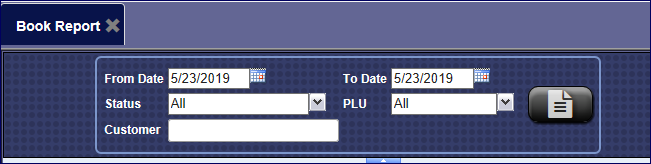
- Click to select the View button.

In the Customer column, the Customer Number is displayed next to the customer's name (if available) to better identify the Wash Book customer. An entry that is underlined is selectable.
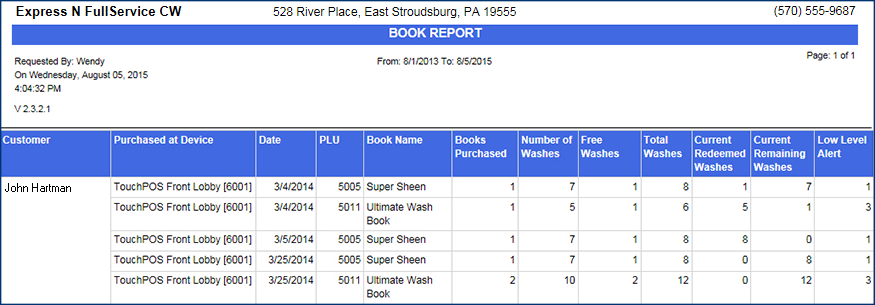
- From the Book Report, click to select an underlined entry for the customer's name.
The Book Report tab appears. The report displays specific details of the book usage by listing its associated transactions including:
- The sales transaction when the book was purchased.
- The individual redemption transactions for each time the book is redeemed.
- Book information regarding the purchased and free number of washes.
- From the Book Report report toolbar, you can Export, Save, or Print the report.
Print a Report
Export a Report
Report Toolbar