Eligibility Rules can be added for a commission schedule and position. You can use the same Name as you use for the Schedule.
- From Configuration menu, select Commissions, and then select Eligibility Rules.
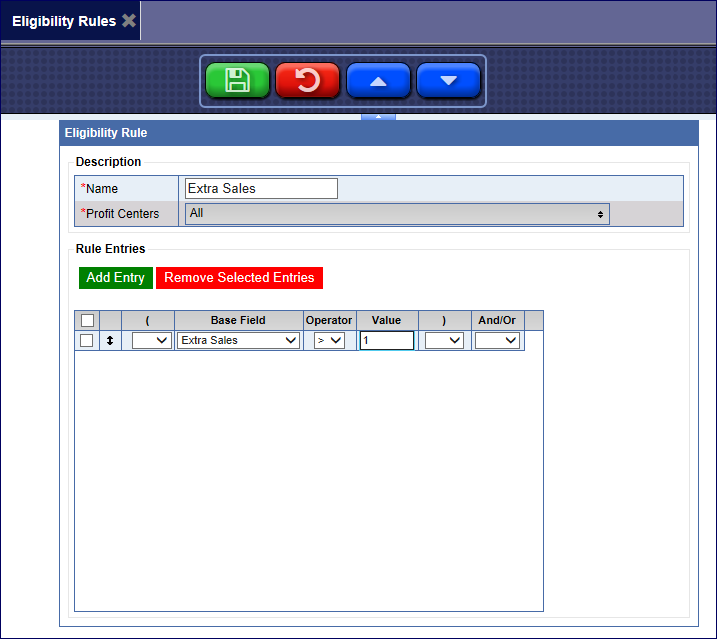
- Click the Add button.

- In Name, type a name for the schedule. (This can be the same or different name that you used for Schedules and Positions.)
- In Profit Centers list, select one or more profit centers.
- Click the Add Entry button.

- From Base Field list, select a field that commissions will be based on.
Cars Sold - The total number of cars sold with any kind of service.
Sales per Car - Total Dollars per car within the selected profit center.
Cars Buying Extras - Relates to the physical number of cars which have purchased and extra service.
Extra Sales - The total amount of dollars in extra service sales.
Extra Sales per Car - The total number of dollars in extra services sales divided by the total number of cars processed.
% Extra Sales - The percentage of sales dollars as it is compared to total sales dollars within the selected profit center.
% Buying Extras - Relates to the percentage of Cars which have purchased extra service. PLUs or services which contain an amount entered into the Extra Service field in the service table.
- In Operator list, select one of the following:
- = (equals)
- ≠ (does not equal)
- < (less than)
- ≤ (less than or equal to)
- > (greater than)
- ≥ (greater than or equal to)
- In the Value box, type an amount.
NOTE: See Advanced Eligibility Rules for more information.
- If necessary, add another entry.
NOTE: To delete entries: Click to select an Eligibility Rule from the list, and then click the Remove Selected Entries button.
- If you have more than one eligibility rule, you can reorder them with
the Move Up button and Move Down button.

- Click the Save button.

- Next, complete the Commissions Position and you can add the Eligibility Rule.
- After the Position is added and saved, you will see the following at the bottom of the Eligibility Rule:

Eligibility Rules can be removed for a commission at any time.