You need to verify the Close Shift for a POS register to complete the journal entry. Verify the amount of money reported against the actual amount of money removed from the POS register.
Follow these steps to verify:
- On the Financial menu, select Cash Management, and then select Journals.
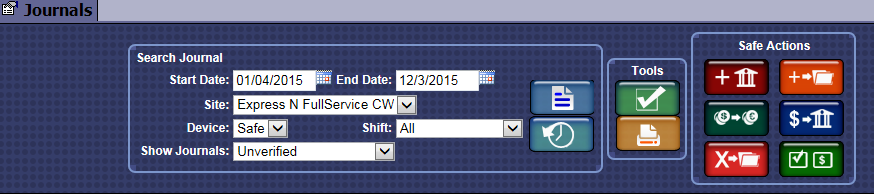
- From the Search Journal panel, select the Start Date and End Date.
- In the Site box, select a site from the list.
- In the Device box, select Safe from the list.
- In the Show Journals box, select Unverified or All.
- Click the Search button.
- In the Journal, click to select the open shift entry entry that displays the Close POS Shift action was performed.
- Click the Verify button.

NOTE: If you receive the "Warning! Journal is verified. Are you sure you want to verify again?" message, click the Yes button.
The Remove from POS, Add to Safe dialog box appears.
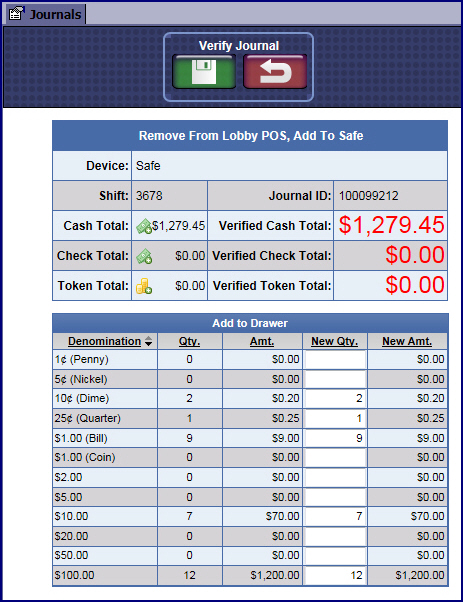
- In the New Qty. box, this column has the amounts populated after the Close Shift button was selected from the Touch POS. If the amount is incorrect, you can modify the amounts.
- In the Verified Cash Total box, this amount should equal the Cash Total for this Add if entered correctly.
- When the amount is correct, click the Save button.