
To view the Dashboard reports from WashConnect, follow these steps:
NOTE: Another option is to view the Dashboard from a web browser, with privileges to specific report summaries. However, to view the link's underlying report data, you will need to log in to WashConnect at your local site.
- Open WashConnect, in Region(s) select Corporate, region, or the local site, and then click the Log In button.
NOTE: Multiple sites are only available when viewing the Dashboard Reports while logged in to WashConnect Corporate. When logged in at a site level, only that site will be available for selection.
- Select Performance > Dashboard.
The Dashboard tab appears with all the available cards displayed with current report information.
NOTE: The Dashboard cards will refresh every 10 minutes.
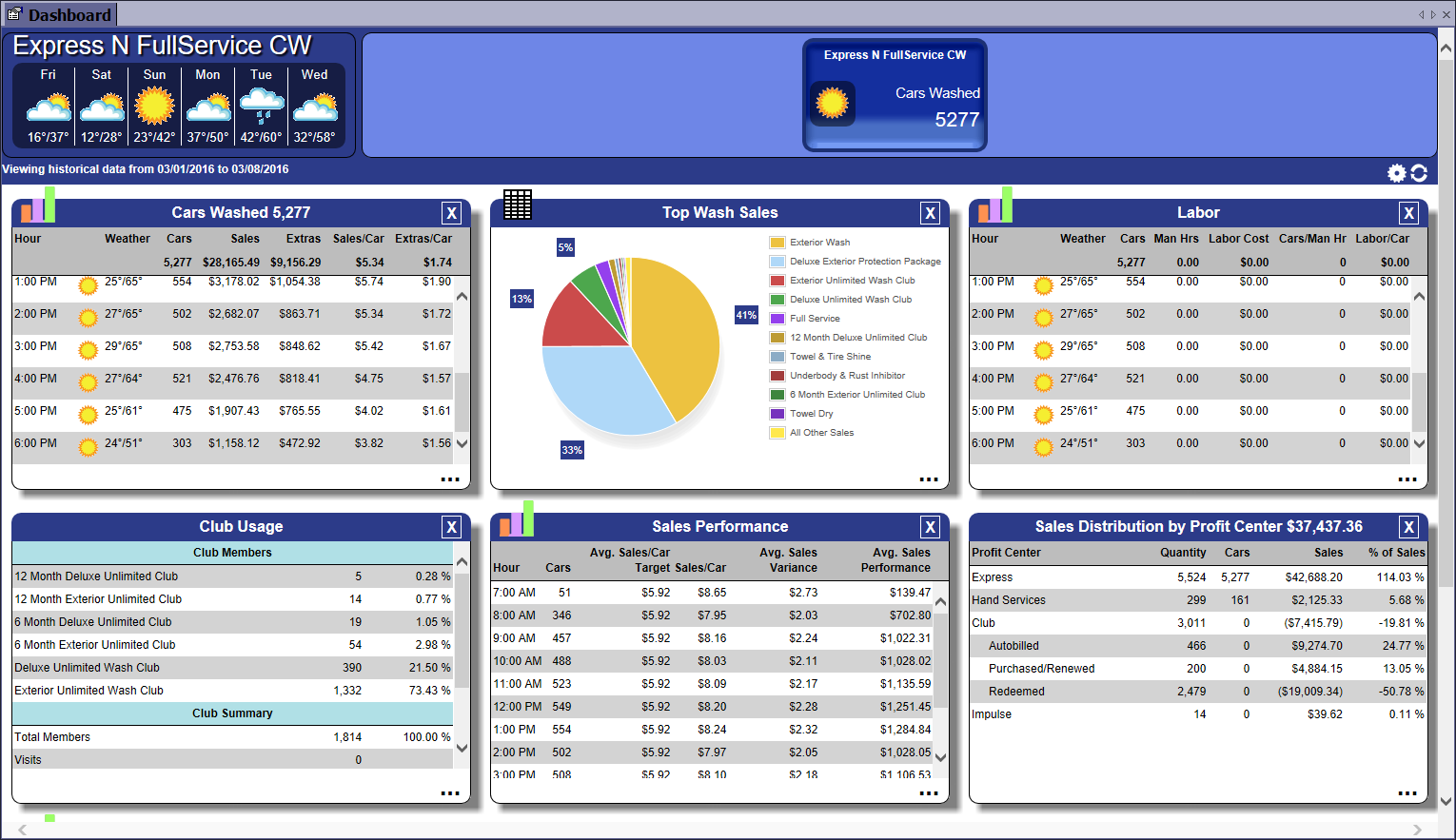
-
While logged on at your site, the car counts for the various wash profit centers such as Express, Full-Service, In-bay, and Self-Serve will appear across the top banner of the Dashboard next to the weather forecast for today which is Day 1 and then next five days.
NOTE: If you have more than one site, you can view Total Cars Washed for each site by scrolling left and right across the banner at the top of the Dashboard (Corporate Only)
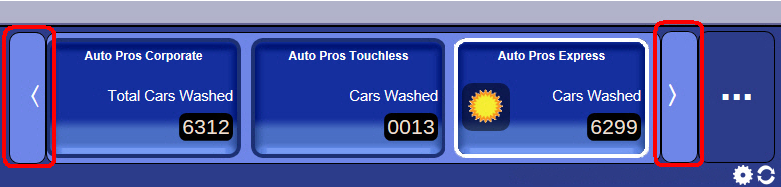
- When clicking on a report link from within a Dashboard card, the underlying report will automatically open.
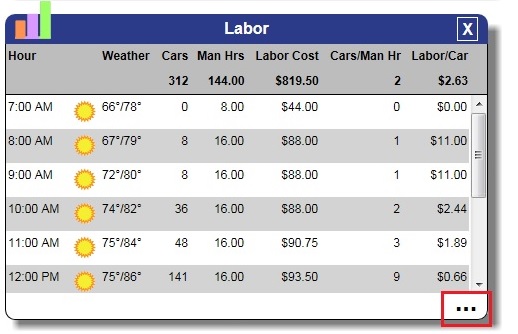
NOTE: From the Users menu, Privileges can be set up to access the Dashboard Reports upon log in.
For more report descriptions, see Dashboard Card Descriptions.