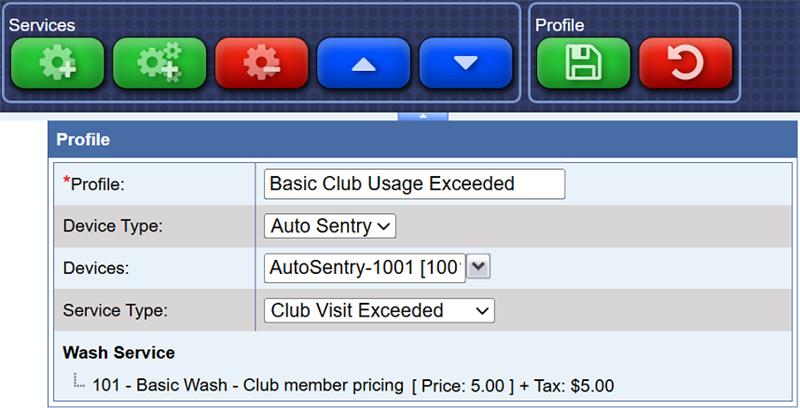When should the Clubs Visit Exceeded Profile be set up? If your site sells Clubs with a limited number of redeemable club washes per club duration period, and if the club member uses the maximum number of washes before the end of the club duration period, the car wash can offer these club members a discounted wash for the rest of the duration as a perk of being a club member.
After the club duration has expired and the membership has renewed, the member will go back to
redeeming their available club washes.
The Club Visit Exceeded profile will include the offered wash service(s), typically based on the wash
service the club member receives, but at a discounted price.
For Example: The Club Visit Exceeded profile offers “Top Wash Club Value” wash and is targeting the “Top
Wash” Club rule; this will prompt a Top Wash Club member to purchase the Top Wash Club Value
wash if they have used all of their available free club redeemable washes.
To Configure Clubs Visit Exceeded Profile:
- Log into WashConnect, and select the local site level.
- Select Configuration > Goods & Services > Profile.
- Create a new profile by clicking on the green plus icon.
- Name the Profile according to your site and club's branding.
- In the Device Type box, select the name of the device. This setting will need to be defined for each of your devices, independently (Touch POS (Point of Sale), Auto Sentry #1, Auto Sentry #2, etc.) and depending on the device(s) that the customers will be redeeming their membership on.
- Designate the profile type as Club Usage Exceeded.
- List the wash (or washes) you wish to offer.
- If you do not have an item that is priced according to your promotional item;
please navigate to Sales Items and/or Packages to create the discounted wash PLU.
- Finalize your choices by clicking the green Save button.
- Locate the newly created profile by name in the main profile screen.
- Add a Schedule by clicking the green Plus icon.
- Assign the day(s) and times that this profile should be enabled.
- In the Rule box, select the club names eligible for these wash
offerings.
EXAMPLE 1: Create a single “Club Usage Exceeded” profile that lists all washes at a discounted rate and assign every club with a limit under the “Rule” dropdown of the schedule for this profile.

Example 2: Create a “Club Usage Exceeded” profile for each club level that is limited, set each profile with only the discounted wash for the applicable club(s) lists a washes at a discounted rate and assign it to the specific club under the “Rule” dropdown of the schedule for this profile.