If a report is open, and the user would like to select a different date range for the report other than the Report Default Date, then follow these steps:
- If the report tab is not already open, then open any report (Example below is the Profitability report tab).
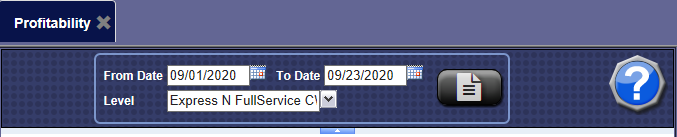
- In the From Date and To Date boxes, enter the new dates.
- Click the View Report button.

NOTE: This new date range will only be used for this instance of viewing this report and will not be saved for future use.
Report Default Date
On the status bar that appears across the bottom of the WashConnect screen, note the Default Report Date remained unchanged.
