Companies used to purchase inventory stock items are called vendors.
NOTE: The Vendors Manage menu is only available from Corporate logon.
- Upon WashConnect logon, select Corporate.
- Select Inventory > Vendors > Manage Vendors.
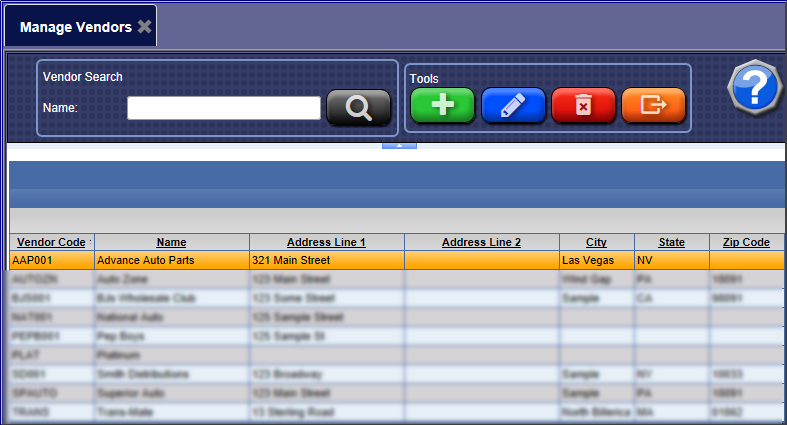
- Click the Add button.

The Manage Vendors tab appears.
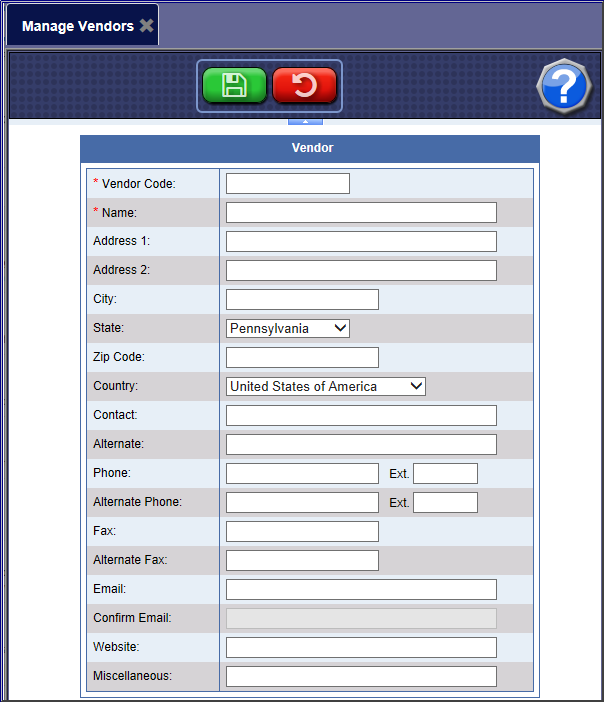
- Required: In the Vendor Code box, type in a Vendor Code.
- Required: In the Name box, type in a Vendor Name.
- In the Email box, type in valid email address.
- In the Confirm Email box, type in the valid email address again that you typed in the Email box to confirm.
- In remaining fields, type any additional information available.
NOTE: Any additional information added will benefit the Purchase Order and Inventory Reports.
- Click the Save button.
