To view the Fleet Usage Report, follow these steps:
- Open WashConnect, in Region(s) select Corporate, and then click the Log In button.
NOTE: When logged in at the Corporate location, the entire Corporate structure will be available. When logged in at a site level, only that site will be available for selection.
- Select Financial > Register Reports > Fleet Usage.
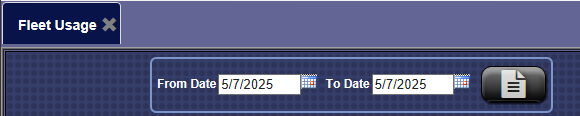
-
In the From Date and To Date boxes, select a date range for the report.
-
Click the View Report button. 
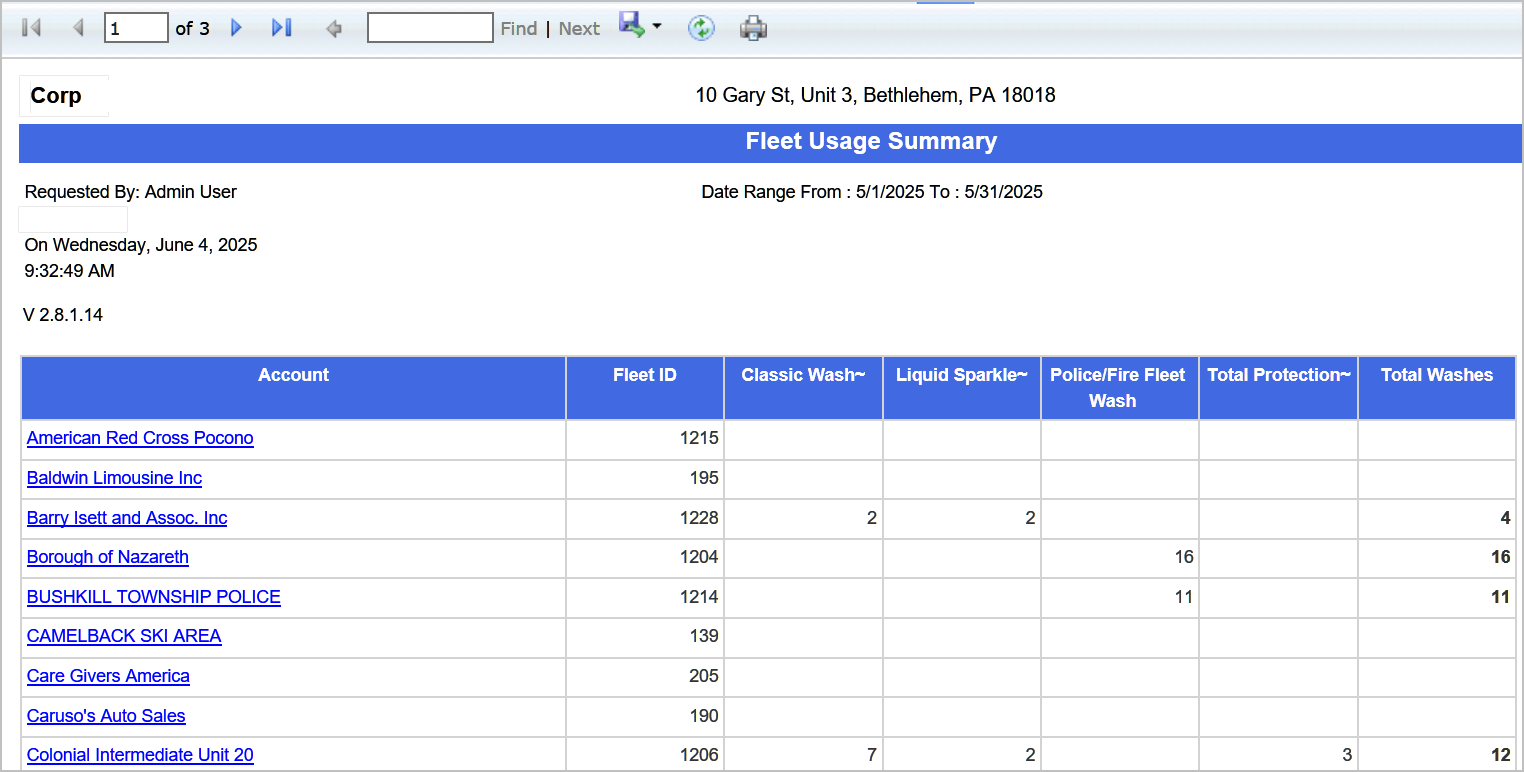
-
From the Prepaid Balance report toolbar, you can Export, Save, or Print the report.
Print a Report
Export a Report
Report Toolbar