
To view the Credit Cards Summary, follow these steps:
- Open WashConnect, in Region(s) select Corporate, region, or the local site, and then click the Log In button.
NOTE: When logged in at the Corporate location, the entire Corporate structure will be available. When logged in at a site level, only that site will be available for selection.
- Select Financial > Register Reports > Credit Cards Summary.

- In the From Date and To Date boxes, type a date or select a date from the calendar.
- In the Top Level box, select a site or level of your corporate structure. For example, Corporate, Region, State, City, or Site.
- In the Device Type box, select device types or All device types.
- To save your selections from steps #3, #4, and #5, click the Save Preferences button.

When you open this report tab again, these default preferences will automatically populate.
- Click the View Report button.

The Credit Card Summary displays a breakdown of the credit card totals per credit card type, the number of transactions, and total amount charged. See below example report.
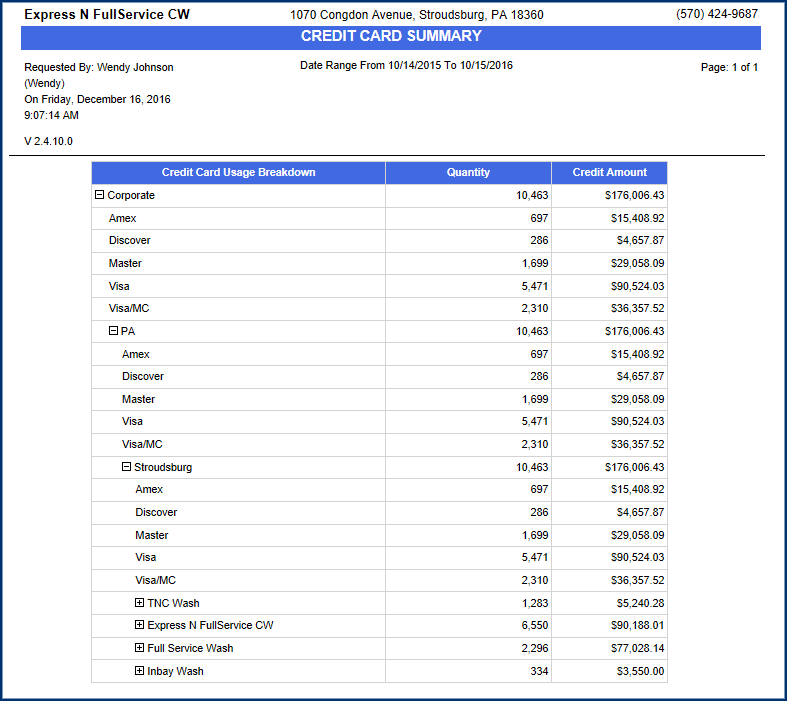
- From the Credit Card Summary report toolbar, you can Export, Save, or Print the report.
Print a Report
Export a Report
Report Toolbar