In this step, an individual Package PLU needs to be created for each wash that will be available to the fundraiser customer. These packages will be the wash selections that show on the screen after the customer enters the fundraiser code.
Each package includes the following items:
- Base wash
-
Discount PLU to discount the price of the Base wash by the amount of the fundraiser in the Express Profit Center. (The discount amount, plus tax (if applicable) is equal to the Fund Raiser donation amount.
- Fundraiser PLU at a certain amount in the Fundraiser Profit Center.
NOTE: This same package can be created without the need for a Discount PLU. The package can consist of a Wash PLU created specifically for the fund raiser and priced accordingly with a Fund Raiser PLU. This reduces the setup time by not needing to setup a Discount for each wash package you want to offer in the Fund Raiser Retail profile.
To Add a Package, follow these steps:
- Set up all of the Sales Items: individual services and discounts that will be used in the package. See Add Sales Item.
- From the Configuration menu, click Goods and Services, and then click Packages.
- Click the Add Package button.

- In the Profit Center box, select a profit center from the alphabetized list, typically the Express profit center. (On the Touch POS, this package will appear in this Profit Center/Package tab.)
- In the PLU box, type a PLU number for the new package.
NOTE: If a warning icon appears, hover over the warning symbol. If the warning message "Another PLU exists" appears, then select another PLU number.
- In the Name box, type a name for the new package.
- Fill in the other optional fields, if desired.
- Under the Sales Items in the Package section, select the Add Sales Item button.

- Click to select the following sales items to include in the Package:
- Base wash (taxable or non-taxable)
-
Discount PLU to discount the price of the Base wash (taxable or non-taxable, however it should match the Bash Wash selection)
- Fundraiser PLU Amount (non-taxable)
- Click the Save button.

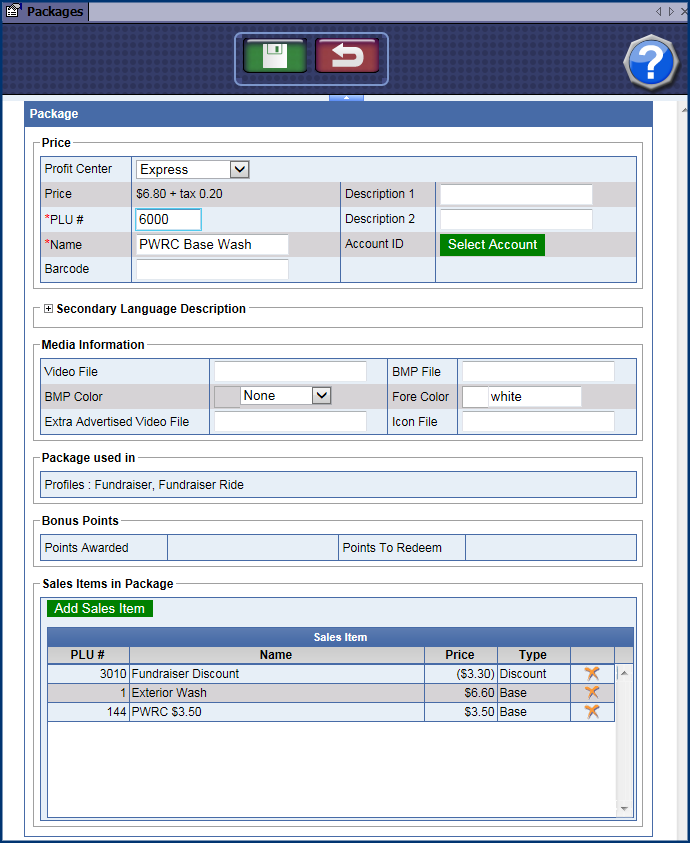
Packages
Sales Items