Customer can join the frequent car program for a nominal fee and receive discounts tracking by license plate. Customers buy into loyalty with this Promotion. Frequent Car is set up one time only as it is a single promotion.
- At WashConnect logon, select Corporate.
NOTE: At site level logon, you can only Edit Promotions, not Add.
- Select Configuration > Goods and Services > Promotions.
- Click the Add button.

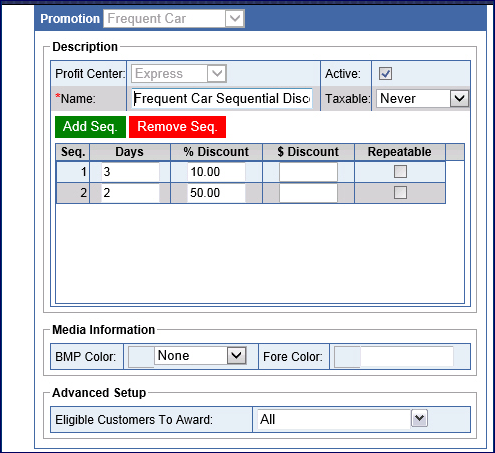
- In the Promotion box, select Frequent Car.
- In the Name box, type the name of the Promotion i.e., Grand Opening.
- Click the Add Seq. button.
- In the Days box, type the amount of days for the car to return to be eligible for this promotion.
- In the and receive % box, type a percentage off to give the customer if they purchase a wash within X days of their Birthday, etc.
–or–
In the dollar $ off amount box, type an amount to give the customer if they purchase a wash within X days of their Birthday, etc.
- In the Repeatable box, click to select to make this frequent car promotion available again within the X amount of days.
- Click the Add Sequence button, if you would like to offer a second discount for the same vehicle to return within X amount of days.
- In Media Information, select BMP Color and Fore Color to appear on the Touch POS Available Promotions screen.
- From the Advanced Setup section, select all the Eligible Customers from the drop-down list of customers. Select Eligible Customers to Award.
- Click the Save button.

- From the Promotion saved successfully message, click OK.
The Promotion is now setup in the POS system for the eligible customers. If customer is eligible to receive the promotion, upon finalizing sale, an Available Promotions screen appears to select which promotion customer wishes to participate.
NOTE: Only one promotion is allowed per transaction.