
 To view event history, follow these steps:
To view event history, follow these steps:
- Open WashConnect, in Region(s) select Corporate, region, or the local site, and then click the Log In button.
NOTE: When logged in at the Corporate location, the entire Corporate structure will be available. When logged in at a site level, only that site will be available for selection.
- Select Monitoring System > Event History.
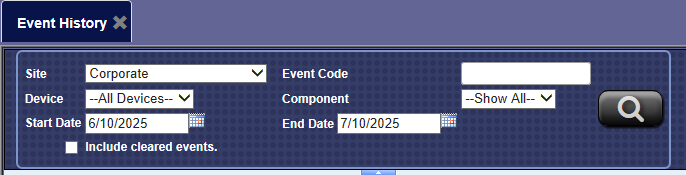
- In the Site box, select a site.
- In the Event Code box, type a code if searching for a specific code.
- In the Device box, select a device if desired or select –All Devices—to see all devices.
- In the Component box, select a component if desired or select –Show All—to see all devices.
- In the Start Date and End Date boxes, select a date range.
Optional: Select the Include cleared events box to see cleared events.
- Click the Search History button.

The Event History record list appears.
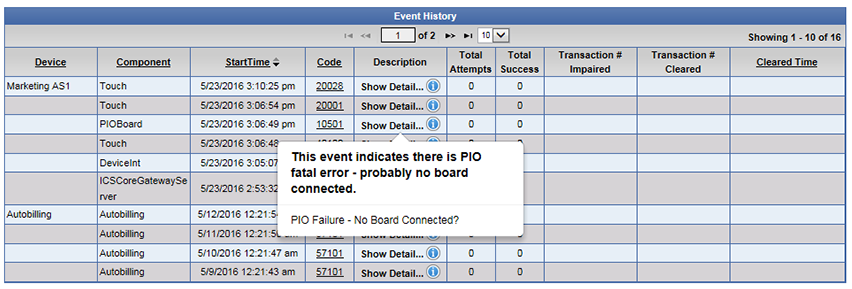
- In the Description column, click on the Show Detail...
A pop-up window displays the Event History information.
- In the Code column, click the code link.
The ICS Event Code web page appears with additional Event History information, and possible troubleshooting suggestions.