To view the Credit Cards Report, follow these steps:
- Open WashConnect, in Region(s) select Corporate, region, or the local site, and then click the Log In button
NOTE: When logged in at the Corporate location, the entire Corporate structure will be available. When logged in at a site level, only that site will be available for selection.
- Select Financial > Register Reports > Credit Cards.
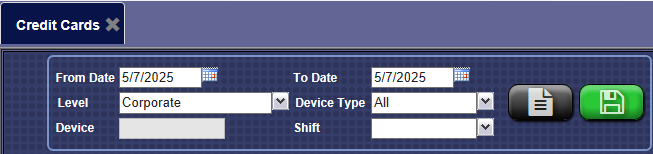
- In the From Date and To Date boxes, type a date or select a date from the calendar.
- In the Level box, select a site or level of your corporate structure.
- In the Device Type box, select device types or All device types.
- In the Device box, select devices or All devices
- In the Shift box, select a single shift, a combination of shifts, or All shifts.
- To save your selections from steps #3 - #7, click the Save Preferences button.

When you open this report tab again, these default preferences will automatically populate.
- Click the View Report button.

In the following Credit Cards report example, there are two credit card processors and the amounts are broken down separately so that it's easier for you to reconcile your credit cards for the day.
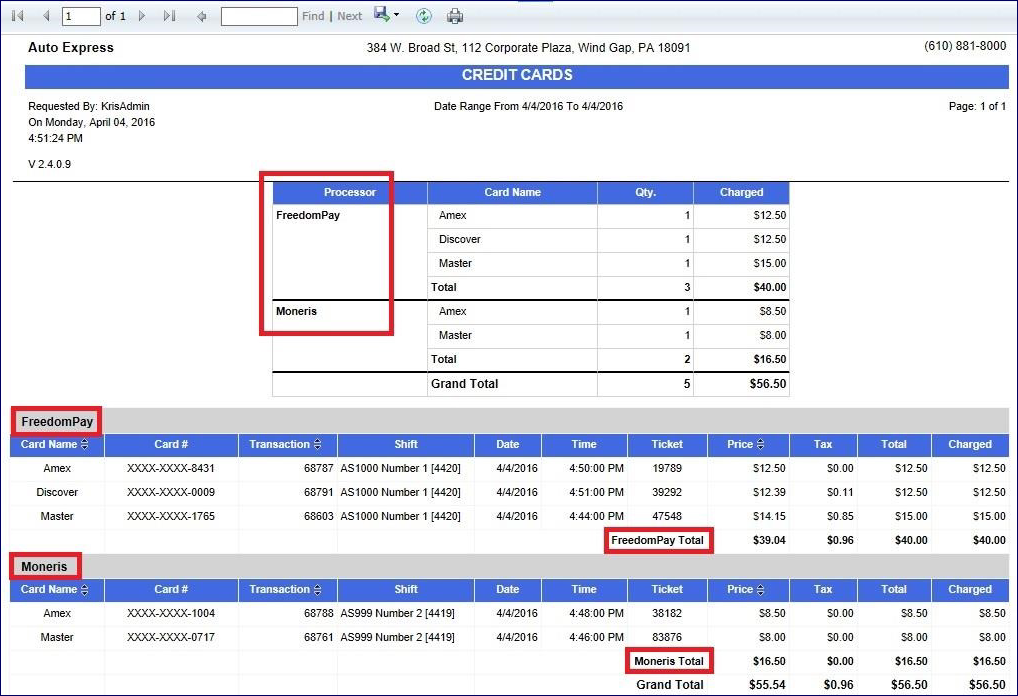
Use this report to reconcile your credit cards every day by comparing the amounts from the Credit Cards Report to your credit card processor's detail report. If all goes well, the Total Credit Cards amount will match the Credit Card Report and the Shift Detail Report.
-
From the Credit Cards report toolbar, you can Export, Save, or Print the report.
Print a Report
Export a Report
Report Toolbar