WashConnect Cash Management gives the user the ability to print a duplicate journal receipt in the event a duplicate is needed or a receipt printer was out of paper when attempting to print the original journal entry.
NOTE: Duplicate journal receipts can only be printed from a Point-of-Sale (POS) that has a receipt printer installed.
To print a duplicate journal receipt, follow these steps:
- Open WashConnect, in Region(s) select Corporate, and then click the Log In button.
NOTE: When logged in at the Corporate location, the entire Corporate structure will be available. When logged in at a site level, only that site will be available for selection.
- Select Financial > Cash Management > Journals.
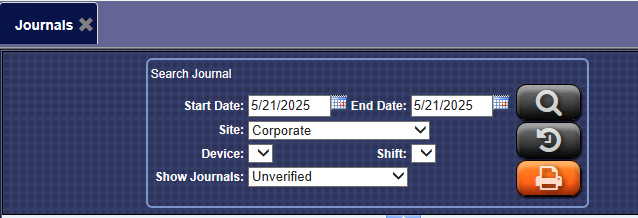
- In the Start Date and End Date boxes, enter a date range.
- In the Site box, select a site.
NOTE: When logged in locally to WashConnect only the local site will appear in the list.
- In the Devices box, select a device.
- In the Shift box, select a shift.
-
In the Show Journals box, select the appropriate journal type.
-
Click the Search button. 
-
Find a journal and click to select the journal.
The journal entry is highlighted.
-
Click the Print button. 
The duplicate Journal Receipt prints.