To search for a specific event code, follow these steps:
- Open WashConnect, in the Region(s) panel, select Corporate, region, or the local site, and then click the Log In button.
NOTE: When logged in at the Corporate location, the entire Corporate structure will be available. When logged in at a site level, only that site will be available for selection.
- Select Monitoring System > Event History.
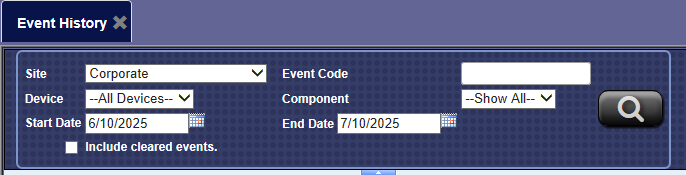
- In the Site box, select a site, region or Corporate.
- In the Event Code box, type in the event code number.
Optional: Select parameters in any of the other fields.
- In the Device box, select a device.
- In the Component box, select a component for the device.
- In the Start Date box, select a beginning date for the time period.
- In the End Date box, select a ending date for the time period.
- In the Include Cleared Events box, click to select.
- Click the Search History button.

The Events History record list appears for the event code and any additional parameters.
- In the Code column, click on the Event Code link, and be directed to the ICS website Event Code directory.
This data helps to determine the failure rate of any single component. For example, at a bill dispenser, the system tracks how many bills were dispensed and counts each one as either a successful, impaired, or failed attempt. If the device dispensed 6,000 bills, you can see how many were successful. The errors are segregated into system errors, user errors, and informational alerts.