To view the Re-Wash Report, follow these steps:
- Open WashConnect, in Region(s) select Corporate, region, or the local site, and then click the Log In button.
NOTE: When logged in at the Corporate location, the entire Corporate structure will be available. When logged in at a site level, only that site will be available for selection.
- Select Financial > Register Reports > Re-wash.
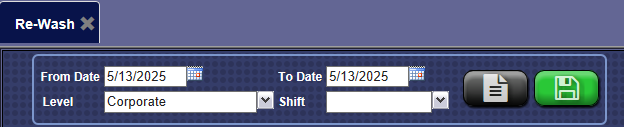
- In the From Date and To Date boxes, select a date range for the report.
- In the Level box, select a site or level from your Corporate structure.
- In the Shift box, select a shift(s), specific shifts, or All shifts.
- To save your selections from steps #2, #3, and #4, click the Save Preferences button.

When you open this report tab again, these default preferences will automatically populate.
- Click the View Report button.

NOTE: At the bottom of the report, there is a total for the number of Re-Washes given out during the report date range.
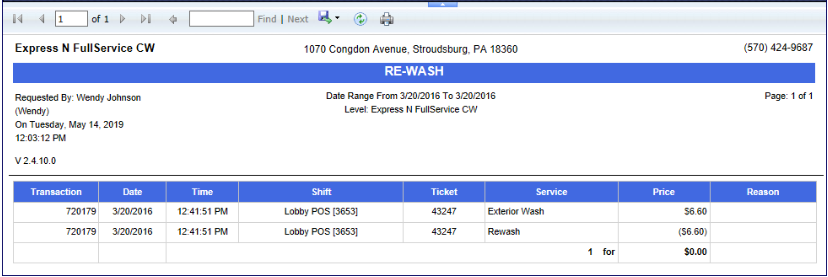
- From the Re-Wash Report toolbar, you can Export, Save, or Print the report.
Print a Report
Export a Report
Report Toolbar
NOTE: Tracking the Customer’s name and phone number, as well as the reason for the Rewashes is optional based on a configuration to set if it is required information at the time the free Re-Wash is issued. However, tracking the actual washes is not optional.