Fleet Rules are assigned to apply for the vehicle to redeem a fleet wash. The same rule can be applied to more than one Fleet Account.
NOTE: You can assign fleet members to separate departments, and then use the department's fleet rules instead of inheriting the fleet account rules. If no department is defined, then the fleet account rules apply.
-
Open WashConnect, in Region(s) select Corporate, region, or the local site, and then click the Log In button.
NOTE: When logged in at the Corporate location, the entire Corporate structure will be available. When logged in at a site level, only that site will be available for selection.
-
Select Fleet > Rules.
The Rules tab appears.
-
Click the Add button. 
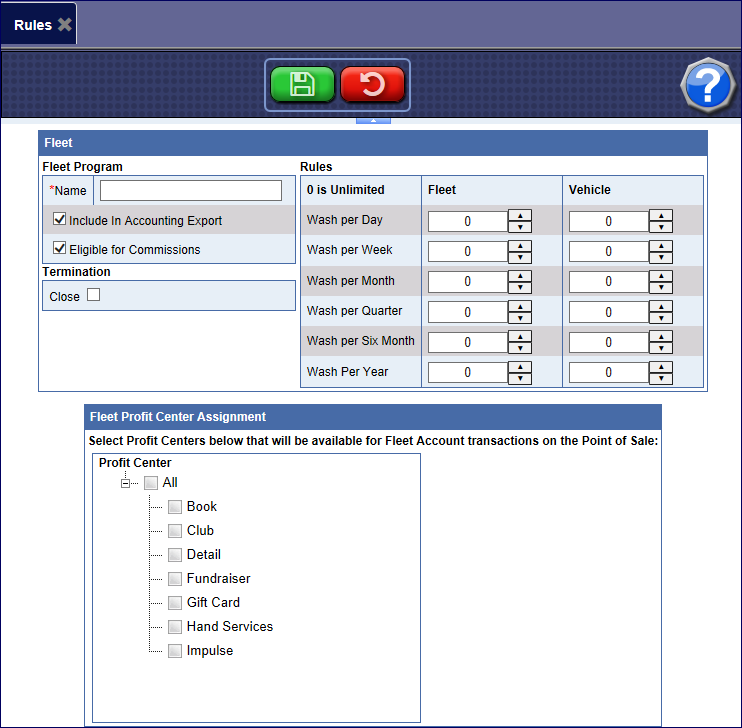
- In the Include In Account Export box, click to select if you have the Accounting Interface configured in WashConnect.
- In the Eligible for Commission box, click to select if these Fleet purchases are eligible for employee commissions, when sold from a manned point of sale.
- In the Termination Close box, click to select if the fleet (account) business is no longer eligible for any fleet washes. For example, when you are terminating a fleet contract with a business.
- In the Name box, enter a name for this set of Rules. Typically, this will match the name of the Fleet Account or Department.
- In the Rules columns, set the redemption Rules to apply for Fleet Accounts.
NOTE: In setting up the rules for an unlimited club, use all zeros to allow club customers to use the wash as many times as they like. Be aware, if the Wash Per Day value is set to zero, this means the customer may also use the wash multiple times per day. The ascending order guideline is not required by the software. Any combination of positive integer values and zeros are valid, whether they are in ascending order or not.
- In the Fleet Profit Center Assignment section, click to select profit centers that are available for Fleet Account transaction on the Point of Sale.
- Click the Save button.

Fleet Accounts