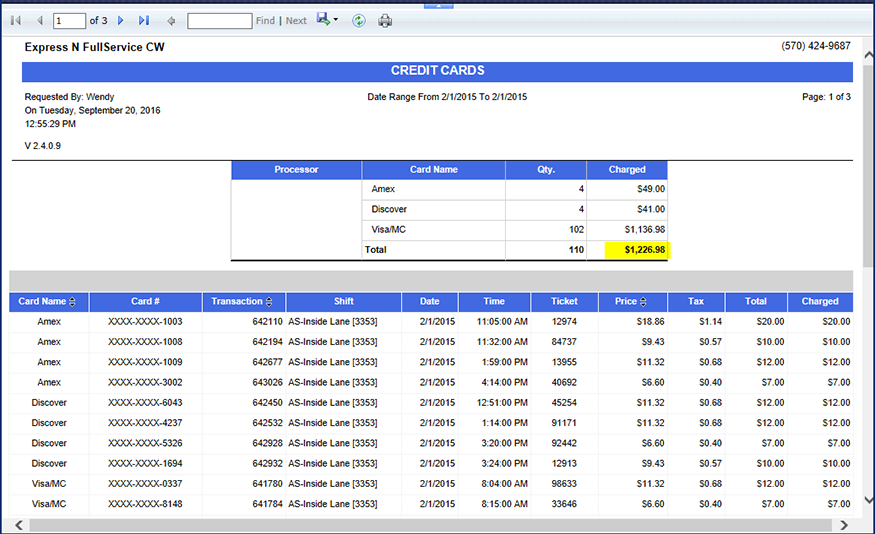From the Financial Overview Report, if you want to look at just your credit cards for yesterday, you can click the Credit total to see the underlying Credit Cards report with the data that proves this total on the Financial Overview Report.
Follow these steps to view an underlying report link on the Financial Overview:
- Open WashConnect, in Region(s) select Corporate, region, or the local site, and then click the Log In button.
NOTE: When logged in at the Corporate location, the entire Corporate structure will be available. When logged in at a site level, only that site will be available for selection.
- Select Financial > Register Reports > Financial Overview.
- Make your selections and view the .
- Click to select the Expand Tree
 button to expand the Site Selection Tree.
button to expand the Site Selection Tree.
Some columns may contain multiple underlined totals.
- From the Financial Overview report, click to select the underlined total to view the underlying report that aggregates this total.
The underlying report opens in a new tab.
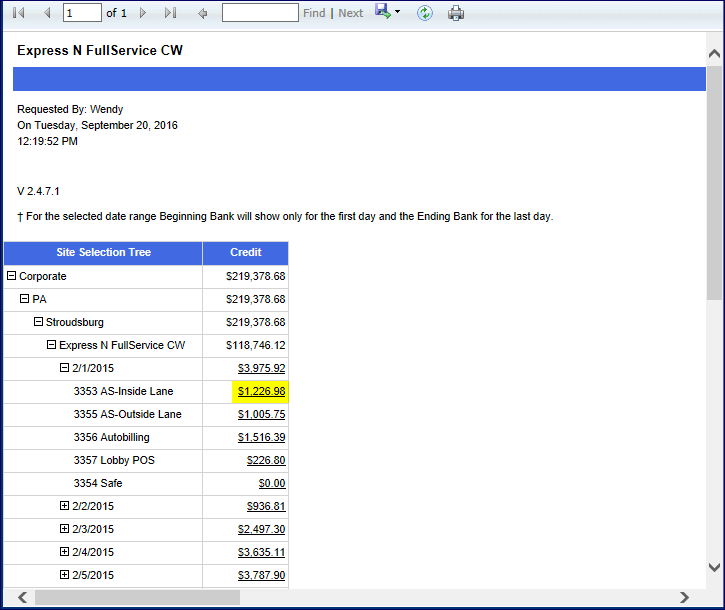
After you click on the underlined credit card total, you can view the source document for this amount.
In this example, double-click on the yellow highlighted amount above to view the following underlying report.