Some Journal entries will be auto verified. These are typically journal entries (records) that are created by the system that would not need to be verified by the user such as Adds to an ICS payment terminal dispenser, or the Beginning and Ending Balance of a Point-of-Sale (POS) shift.
Some Cash Management transactions create an unverified journal entry that a manager or supervisor needs to manually verify. Verify is an important, yet simple process where a manager or supervisor counts, and then compares the amount shown in the Cash Management journal entry to verify it is correct.
The following list is the safe actions and whether they need to be Verify Manually or if its Auto Verified:
NOTES:
- Auto Safe journal entries are added at midnight.
- You cannot verify an Open Shift.
- You cannot verify an Auto Verified Journal entry.
To verify an unverified journal entry, follow these steps:
- Open WashConnect, in Region(s) select the local site, and then click the Log In button.
NOTE: When logged in at the Corporate location, the entire Corporate structure will be available. When logged in at a site level, only that site will be available for selection.
- Select Financial > Audit Controls > Journals.
NOTE: If you are not logged in at the site level, then the following message "Journals from selected site cannot be edited/verified." appears.
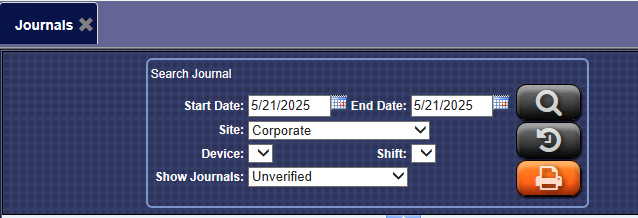
- In the Start Date and End Date boxes, select or type a date range.
- In the Site box, select the site.
NOTE: When logged on locally to WashConnect, only the local site will appear in the list.
- In the Device box, select a device from the list.
-
In the Shift box, select a shift or shifts.
- In the Show Journals box, select the appropriate journal type.
-
Click the Search button. 
The Journal results appear.
-
In the Journal list, click to select the journal.
-
Click the Verify button to verify the journal entry. 
A Verify Journal message "Warning! Journal is verified Are you sure you want to verify again" appears.
- Click Yes.
-
In the New Quantity column, type amounts to verify totals. Make changes, if necessary.
-
Click the Save button. 
- Confirm that the entry is adjusted to reflect the changes made. The journal entry is marked as verified. The Verified Date column shows the date and time the journal entry was verified and the Verified By column displays the name of the user who verified the journal.