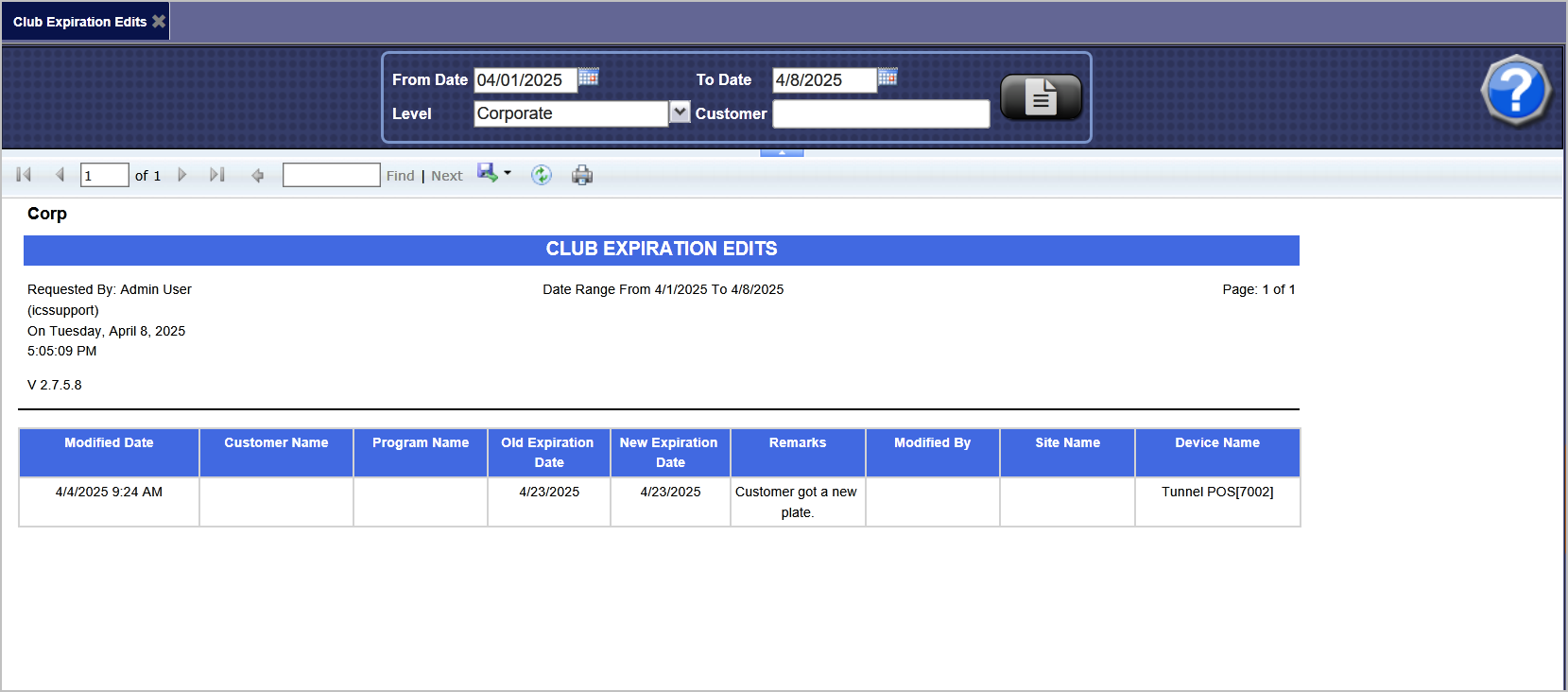To view the Club Expiration Edits Report, follow these steps:
- Open WashConnect, in Region(s) select Corporate, and then click the Log In button.
NOTE: When logged in at the Corporate location, the entire Corporate structure will be available. When logged in at a site level, only that site will be available for selection.
- Select Clubs > Reports > Club Expiration Edits.

- In the From Date box, select a beginning date for the date range.
- In the To Date box, select an end date for the date range.
- In the Level box, select the level at which you want to view the club statistics. (Corporate, region, or car wash site).
NOTE: If viewed at the car wash site, then only that site data appears.
- In the Customer box, you can search for a specific customer.
- Click the View Report button.

The Club Expiration Edits Report appears. In the Remarks column, you can find the reason the club expiration was changed written by the employee who made the change.