NOTE: See setting up Commissions.
To view the Sales Commission Report, follow these steps:
- Open WashConnect, in Region(s) select Corporate, region, or the local site, and then click the Log In button.
NOTE: When logged in at the Corporate location, the entire Corporate structure will be available. When logged in at a site level, only that site will be available for selection.
- Select Financial > Audit Controls > Sales Commission.
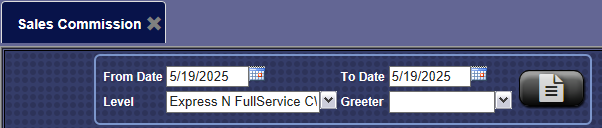
- In the From Date and To Date, select a date range.
- In the Site box, select a site.
- In the Greeter box, select a Greeter.
- Click the View Report button.

The Sales Commission Report displays all eligible commissions for an employee per profit center based on the specified time period.
TIP: The Sales Commission report's information is useful to both site managers and individual employees in evaluating their performance.
NOTE: If an employee sells a sales item but does not qualify for commission on that item, the Sales Item will still show up on the Sales Commission Report even though the commission will show as zero.
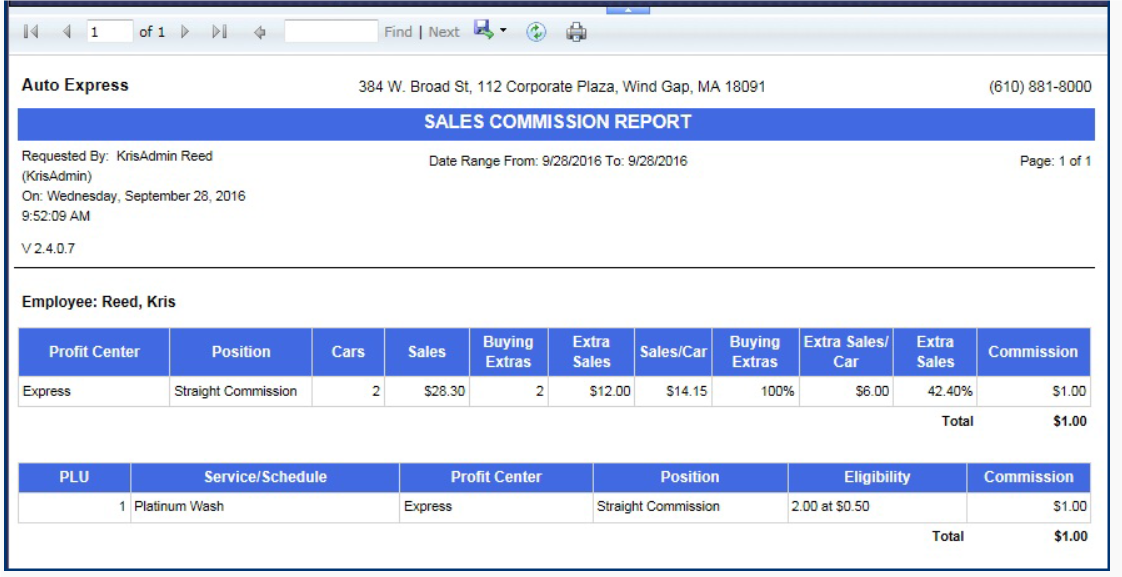
- From the Sales Commission report toolbar, you can Save, Print, or Export the report.
Print a Report
Export a Report
Report Toolbar