To edit a Customer Group, follow these steps:
NOTE: Customer Group is only available from Corporate Logon, and User needs a security role set up with Group privileges.
- Open WashConnect, in Region(s) select Corporate, region, or the local site, and then click the Log In button.
NOTE: When logged in at the Corporate location, the entire Corporate structure will be available. When logged in at a site level, only that site will be available for selection.
- On the Customers menu, select Group.
- Double-click the group from the Customer Group list.
-or-
Click to select the Group from the Customer Group list, and then click the Edit button. 
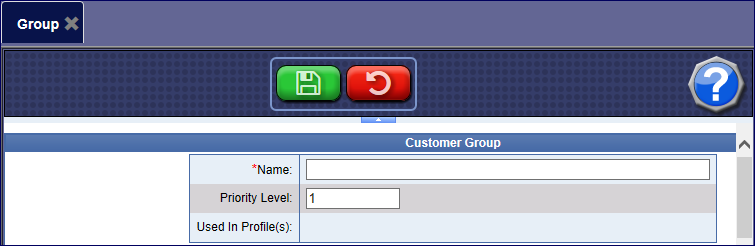
- To add or remove the customer from the Group, click the checkbox for each individual customer under the Customer Listing.
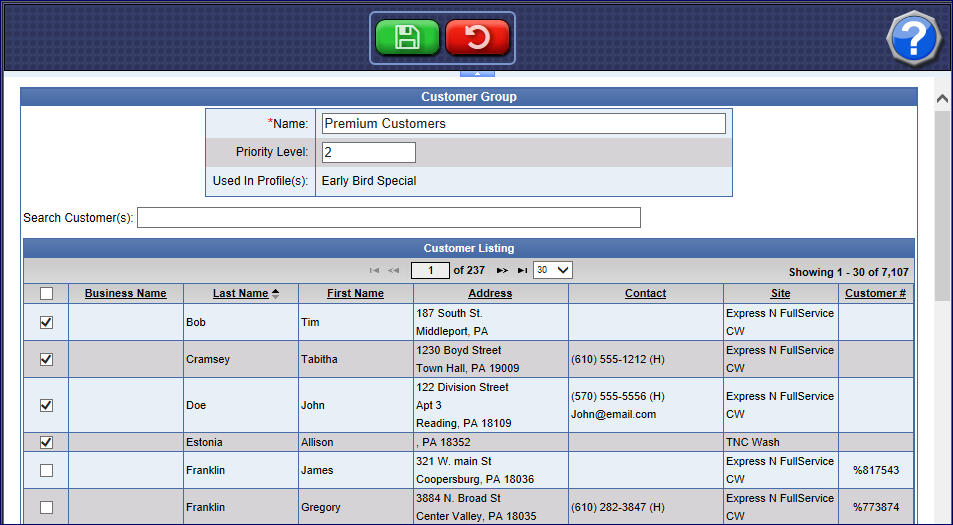
- Click the Save button.

- From the Customer Groups listing, you can view the Customer Group Name, Priority Level, the Number of Customers in each Group, and the Profiles they are used in.