NOTE: This feature is only available at the Corporate login.
- Open WashConnect, in Region(s) select Corporate, and then click the Log In button.
NOTE: When logged in at the Corporate location, the entire Corporate structure will be available. When logged in at a site level, only that site will be available for selection.
- Select Fleet > Additional Info Fields.
- Click to select an Additional Info Field, and click the Edit button.

The Customer Additional Fields Configuration dialog appears.
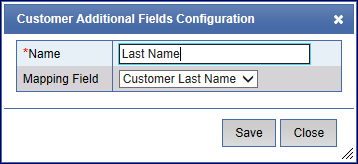
- Make any necessary changes to the Name or Mapping Field.
- Click the Save button.

- If you receive the message, "Customer field saved successfully," click OK.

The Customer Info Field is saved.