Set up a promotion for groups of customers to be eligible to receive if they visit the car wash on or close to a specific date. Calendar Date promotion can be set up with as multiple promotions.
NOTE: This feature is only available at Corporate.
- At WashConnect logon, select Corporate.
NOTE: View and edit Promotions only at site level logon.
- Selercty Configuration > Goods and Services > Promotions.
- Click the Add button.

- In the Promotion box, select Calendar Date.
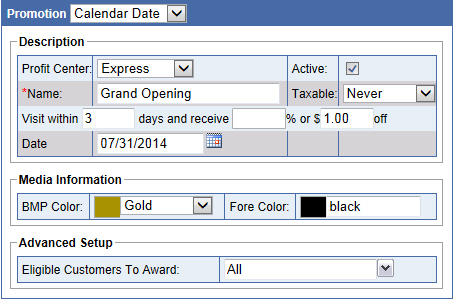
- In the Name box, type the name of the Promotion i.e., Grand Opening.
- In the Visit within box, type a number of days (before and after) the calendar date to participate in this Promotion.
- In the and receive % box, type a percentage off to give the customer if they purchase a wash within the number of days defined in the sequence.
–or–
- In the Dollar $ off amount box, type an amount to give the customer if they purchase a wash within the number of days defined in the sequence.
-
In the Media Information box, select BMP Color and Fore Color to appear on the Touch POS Available Promotions screen.
- From the Advanced Setup section, select all the Eligible Customers from the list of customers. Select Eligible Customers to Award.
- Click the Save button.

- From the Promotion saved successfully message, click OK.
The Promotion is now setup in the system for the eligible customers.