To make changes to a Package, follow these steps:
- Logon to WashConnect where the Sales Item was created.
- Select Configuration > Goods and Services > Packages.
- Search for a wash package.
A list of packages appears.
- Click to select the package you would like to modify.
- To edit a sales item in the sales package, select the Edit Package button.

The Package dialog box appears.

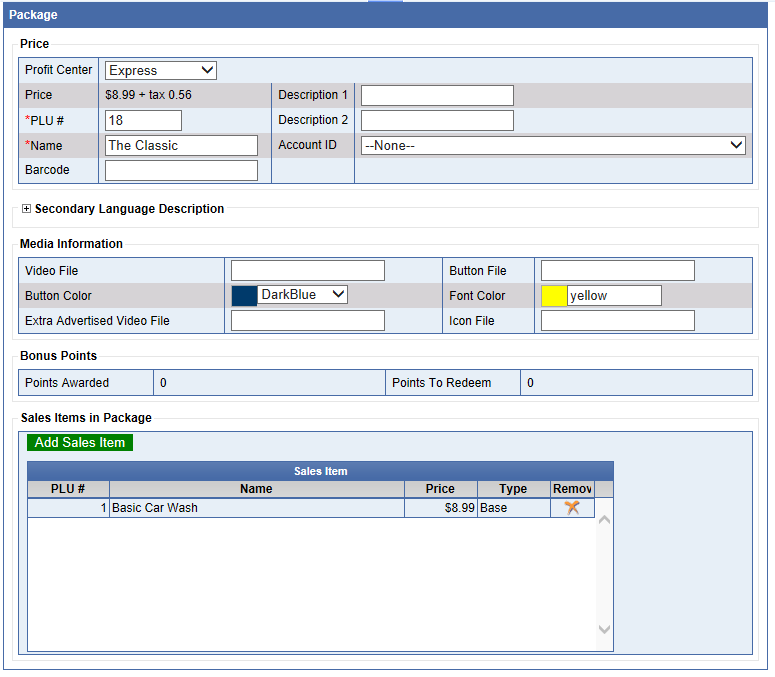
- Make any necessary edits.
- From the Sales Items in Package section:
- Click the Save button.
