You can edit information for a user such as their password, PIN, role or personal information.
NOTE: Only users who already have existing access to Security Roles can log on and manage other user roles. A user cannot assign a role above their level to another User; only roles at the same level or lower. (The Admin role is used in this example.)
To edit a user, follow these steps:
-
On the Users menu, select Manage Users.
The Manage Users tab appears.
- Select a user in the list, and then click Edit button.

The User dialog box appears.
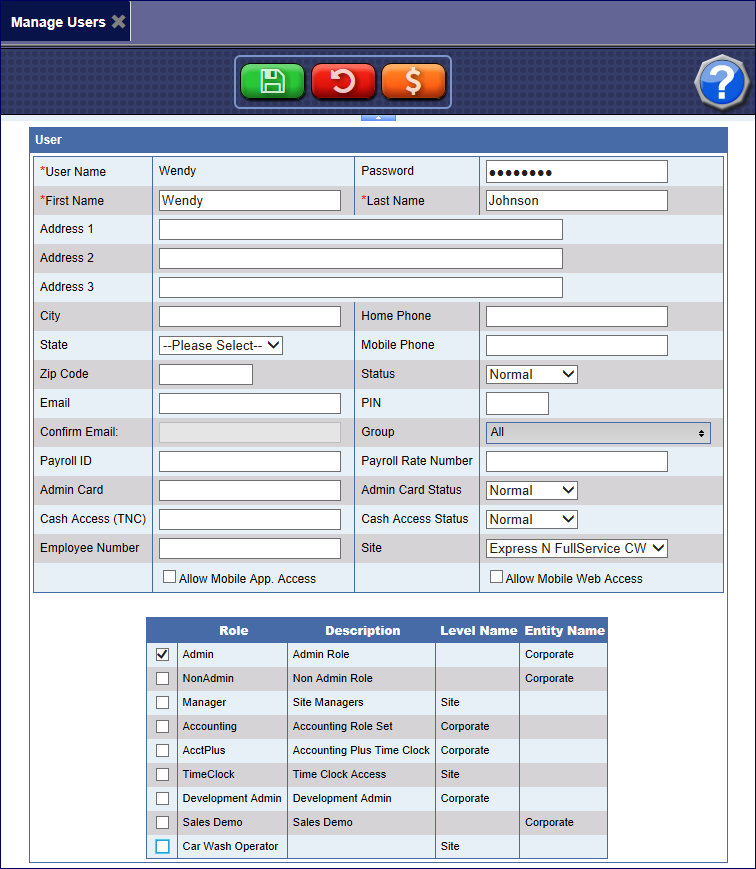
- Make changes, and then click the Save button.

The user’s edits are saved.
NOTE: You cannot edit the User Name field. User Name is made permanent when the user is first created and cannot be changed. To change User Name, you can add a new user with a new User Name.