The Menu displays the items that are available for the User who is currently logged into WashConnect. The Menu may include daily tasks that manage customers, vehicles, fleets, and employees. Reporting items to monitor the status of your wash, and configuration items to make changes to the way the wash operates. A POS or Presell terminal to sell services to customers, and a Stack Management screen to manipulate your tunnel queue, or any combination of these menu items. The available menu items may change depending upon which user is currently logged in to WashConnect since each user is individually assigned personal access privileges to the menu items to fully control user menu accessibility based on their logon level and security roles.
You can select different menus and buttons from the menu. The menus consist of dark blue or blue
selections which, when selected, activates and expands available submenus. The buttons consist of gray
selections which, when selected, will open a page or perform an action (example: a page opens for configuration
changes, a dialog box appears, the date changes, a report opens, etc.).
Search for a Menu Item:
If you know the name of the menu item, you can use the menu search box located at the top of the menu.
- In the Search box, begin typing the first few letters of a menu item name that you would like to find.
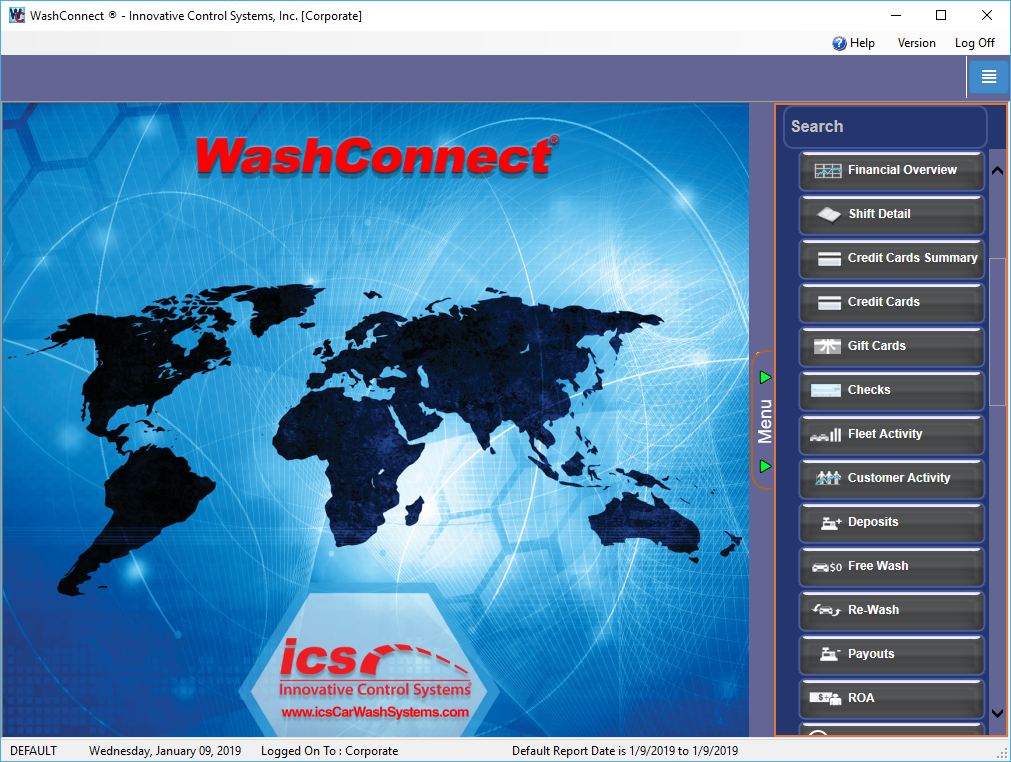
The list of possibilities begin to appear underneath the Search box highlighting the word you are typing in every result.
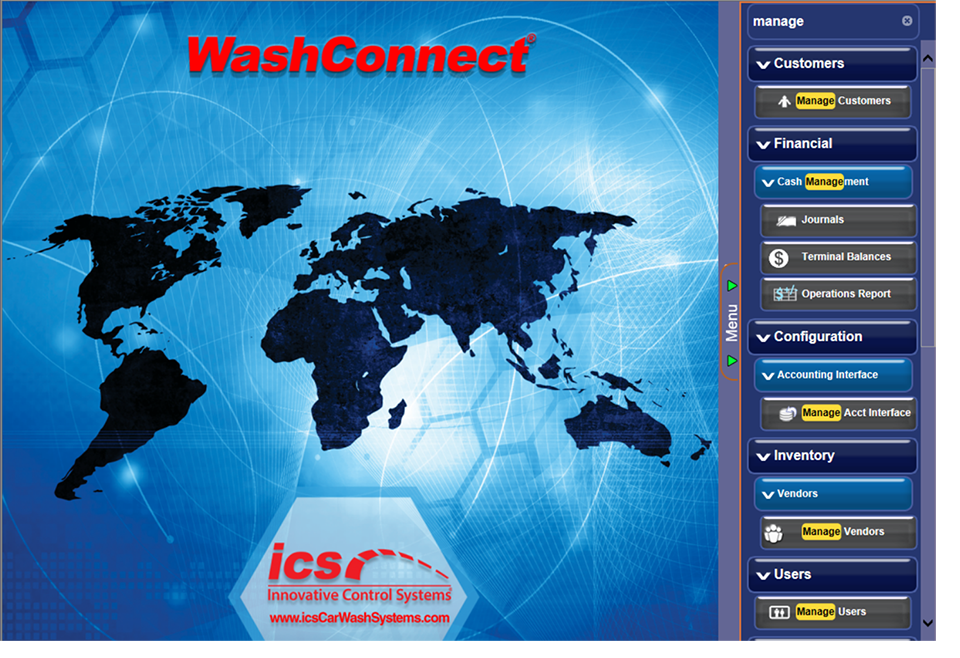
For the above example, in the search box, you can see that Manage was entered.
- To clear the search in the Search box, click the Clear Search
 button in the Search box.
button in the Search box.
NOTE: This Clear Search button will appear in all Search boxes throughout WashConnect.
Hide the Menu
The menu is open by default. You can close the menu to provide more workspace on your screen.
- Click the Menu tab to collapse the menu to reveal more work space, or expand the menu.
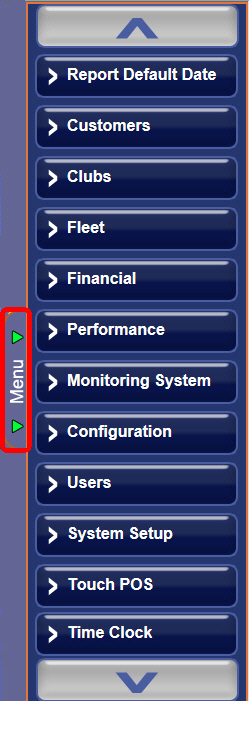

NOTE: If you are using a Touch Screen device, scroll buttons allow searching through the available menu items. If you are not using a Touch Screen device, scroll buttons will not be available; however, a side scroll bar will be visible instead.