If a shift is not verified for the selected date range of your Shift Detail Report, you will see a red warning link at the top of the Shift Detail report.
- Open WashConnect, in Region(s) select Corporate, region, or the local site, and then click the Log In button.
NOTE: When logged in at the Corporate location, the entire Corporate structure will be available. When logged in at a site level, only that site will be available for selection.
- Select Financial > Register Reports > Shift Detail.
- Click the View Report button.

The Shift Detail tab appears. If there are Unverified Shifts detected within the requested date range of the Shift Detail Report, the warning message and link "Shift(s) are not verified. Click here to see unverified shifts." appears. When the link is opened, it displays a ‘Shifts Unverified’ report which identifies the Date of the unverified shift(s), the shift number and device name for the shift, and the reason it is unverified. This list is used to provide Technical Support with information to resolve the issue.
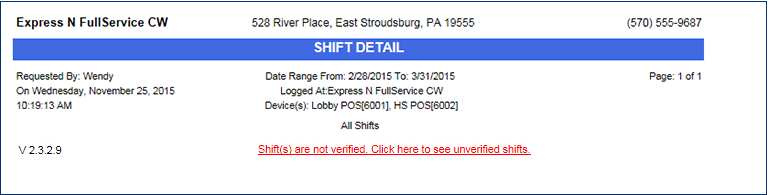
Shift Detail