✓ When a customer does NOT have a presell ticket to scan…
- On the Customers menu, select Manage.
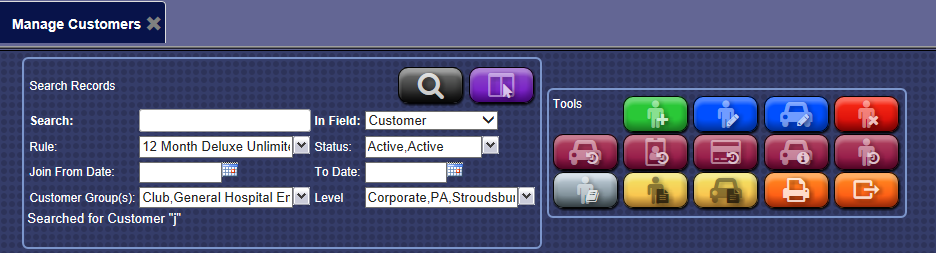
- Search for the existing customer.
- In the Search box, type in the customer’s name.
- From the In Field list, select Customer.
- Click the View button.

- From the customer list, double-click the customer.
-or-
Select a customer, and then click the Edit Customer button. 
- Click the Add Vehicle button.
- In the License box, type the 2nd vehicle’s license plate number.
- In the Club box, select a club for the 2nd vehicle.
- In the Expiration Date box, type in today’s date so that customer is billed overnight.
- In the Billing Status box, select Active or Bill from the list.
- Optional: Add all other available Vehicles Information.
- Click OK.
- If you receive the "Customer saved successfully message," click OK.
- Click the Save button.

- Click OK.
No receipt will print for customer.
The second vehicle for customer is now setup up with a Club Membership. Upon successfully billing overnight, the customer’s expiration date will be advanced.